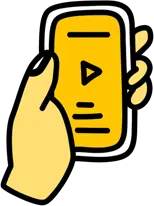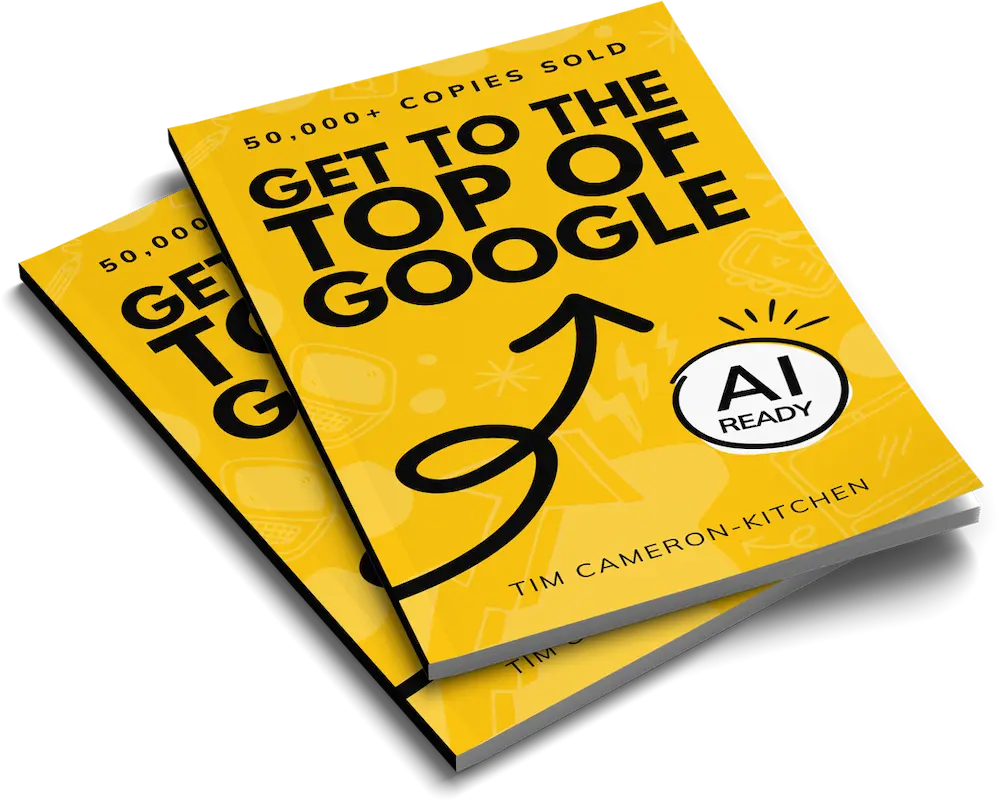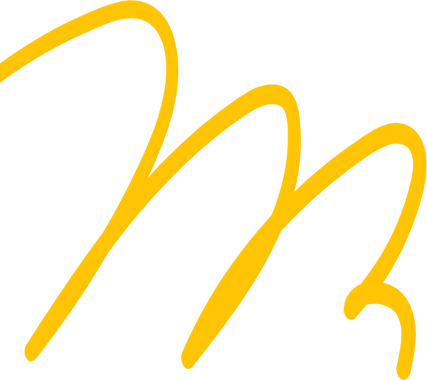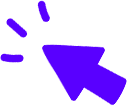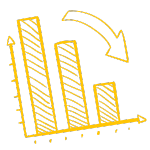Contents

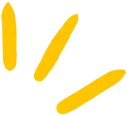
Get Weekly Marketing Tips
Join 30,000+ marketers and get the best marketing tips every week in your inbox
Facebook is the undisputed king of social media advertising, and with over $11.4 Billion spent on advertising on the network in 2015, it doesn’t show any sign of slowing down any time soon.
Getting the most out of your business’s Facebook page is as crucial as making your website as well crafted as possible to satisfy the needs of your customer before they’ve even considered what it is they’re looking for.
In addition to Facebook’s standard business page functionality, you can add Apps that allow visitors to get a bit more from your page, such as expanded information on promotions, route maps, plus access to other social media networks.
You’ll see how the Timeline | About | Photos | Giveaway | More banner shown underneath the cover photo stretches to just over half of the page, and that only five tabs are visible without clicking More. This means that those extra tabs are almost invisible, so it’s crucial that your visible tabs are the most compelling, because the non-visible apps will get barely any engagement.
Here’s how to start adding the apps that your customers need.
Which type of App will you install to your Facebook page today? You can find more details on how to get the best out of your social media marketing via our new book Profitable Social Media Marketing: How To Grow Your Business.
Request a free website and marketing review and our team will tell you how to improve your marketing.Is your marketing underperforming?


How to Add an App to a Facebook Page
To add an app to your page you first need to search it by name, but first let’s go through the process to add the static HTML/Iframe app to your page, as this is one of the most popular (we’ll look at what it does in just a minute).
First you need to search for “Static HTML” in the Facebook search bar. You’ll see that the name of the app shows up:
Clicking on it brings up the app page:
Click to add static HTML to a page and choose your page from the drop-down menu:
Click Add Page Tab, then on the next screen click to Set Up Tab. You’ll then see the settings for that page tab:
In the static HTML tab, you can put code and text that you want to show up on your Facebook page. This is useful if you want to add a form (contact form or signup form) or some content (for example testimonials) to the new tab on your page. You’ll notice that by default the tab is named ‘Welcome’, but you can change this by clicking the Actions drop-down menu and choosing Edit Name and Image.
How to Remove an App to a Facebook Page
On occasion some added Apps or HTML tabs will have collected all the information they’re going to gather in their shelf-life and have served out their purpose perfectly to secure the long-term goal of new customers.
Removing the Apps is even simpler by doing the following:
First, from your page click Settings and then Apps from the left-hand menu:
Click the x mark next to any Apps that you want to remove from your page. Note that if you manage multiple pages, this will remove it ONLY from the page that you are currently managing.
Also note that if you are using Facebook Business Manager, you will need to click ‘Use Facebook as my page’ to get access to the search box to find new Apps.
Which type of App will you install to your Facebook page today? You can find more details on how to get the best out of your social media marketing via our new book Profitable Social Media Marketing: How To Grow Your Business
How To Add Other Applications
There are a number of useful applications already preinstalled on Facebook which can be installed within just a few minutes and a couple of clicks.
There are applications for running contests, gathering email addresses for mailing lists, ticket purchasing pages, and heavily-featured e-commerce shops; most of which can be found for free, although some Premium services may require an addition fee with the application owner.
To add Facebook Apps already on the network you must switch from your Personal profile to your Business Page via the top menu.
Once active as your business’s Facebook Page you can search for the application you’d like to install inside of the search bar on the top menu.
Searching for popular mailing list company Pagemodo returns a number of results. Click on the result that lists “App. 50,000+ Monthly Users” beneath the title.
On the page you’re redirected to you’ll find the installation process. Each App is different, but for this one click the large button marked ‘Install Custom Tab’.
The page will refresh to ask you which Facebook Page you’d like to install it on.
Finally, you’ll be taken to the newly installed App on the corresponding page. Depending on the App installed there may be options to change the text, logo, and further design here. Adjust as appropriate.
Which type of App will you install to your Facebook page today?
You can find more details on how to get the best out of your social media marketing via our new book Profitable Social Media Marketing: How To Grow Your Business