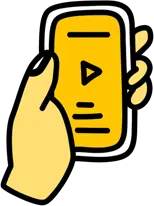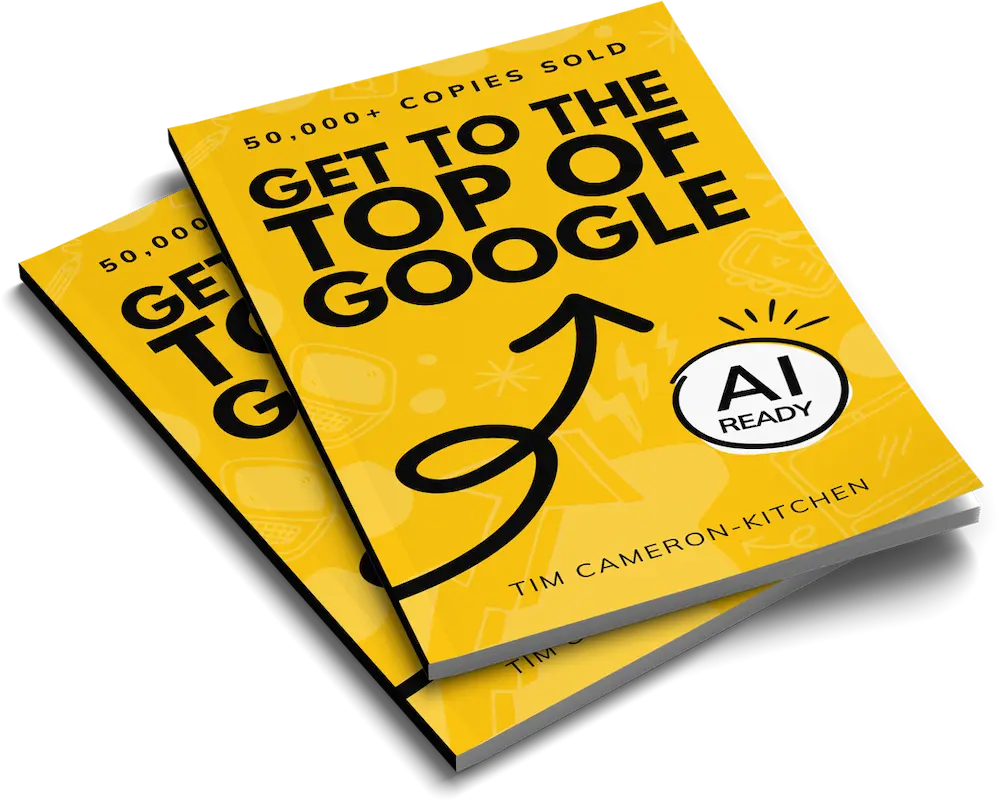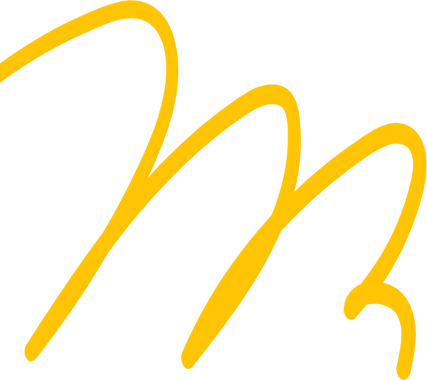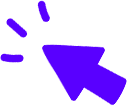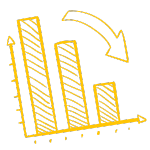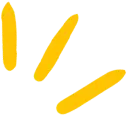
Get Weekly Marketing Tips
Join 30,000+ marketers and get the best marketing tips every week in your inbox
What is Google My Business? (GMB)
Google My Business, commonly abbreviated as GMB, is a free business listing tool from Google that helps business owners manage their online presence across the search engine.
This powerful listing showcases your best features whilst enabling potential customers to quickly find, learn about, and engage with you—all from the SERP.
Importantly, it’s a core element of successful Local SEO.
Want to learn more about Local SEO? You can follow the link to the blog above or if a video is more your then, then we’ve got that covered too.
Your Google My Business listing can be incredibly detailed, and information from it is used by Google into a variety of very important places with high online visibility.
Sounds perfect, eh? But you might be thinking where do I start and how can I harness this magical power. Thinkplus will guide you through the setup and optimisation of your listing.
We’re going to show the key elements of a listing and how you can optimise it to give you the best possible chance of dominating the local SERPs.
How Do I Optimise My Google My Business Listing?
Many different sections can be optimised in Google My Business; we’ll be going into each one in greater detail in this guide.
If you’re interested in a particular section, please use the links provided to jump to the section in the list below:
- Name
- Main Business Category
- Address / Service Area
- Phone Number
- Website
- Hours
- Products and Services
- From the Business
- Photos and Images
- Questions and Answers (User Generated)
- Questions and Answers (Owner Generated)
- Posts
- Reviews
Getting Started
Before we start with how to optimise a Google My Business listing, you will need to create a Google My Business account.
If you’ve already set one up you can use the links above to focus on the section you’re most interested in.
How To Create a Google My Business Account
To create an account, head to Google My Business and sign in with the Google account you use for your business (as opposed to your personal Google account, if you have one).
Preferably, one that ends with your domain name, i.e. office@exposureninja.com instead of TimCK@gmail.com.
NOTE: If your business has been around a few years or more, it is highly likely that you already have a listing and you just need to claim it.
Once successfully claimed, you can manage the information as if you started the Google My Business listing yourself.
Some important notes:
- If your business already has a listing, you will be notified during setup.
- You will also be notified if someone else has claimed your business (yes this happens,unfortunately.)
- If this is the case during your set up, you can follow this process.
If your business listing is not already created, you can set it up pretty quickly. Verification takes a bit longer to complete, but it can usually get done within a week. But we’ll come onto this shortly.
Setting up a Google My Business Profile
Complete every section
A complete Google My Business listing not only helps Google to rank you higher in local search results, but it also increases the number of actions customers take when they find your profile. This will directly influence how your Google My Business profile appears in the SERPs and will impact where your business appears in the local pack (what is the Local Pack?).
Tip: If you think of your Google My Business profile as an advertisement for your business which is essentially what it is, then the importance of a professionally filled out listing becomes apparent.
Inputting Your Basic Business Information
The basic fields to optimise on a Google My Business listing are as follows. Not all are relevant as we will discuss in further detail for businesses without a ‘bricks and mortar’ location:
Official Business Name
Start with the official business name before moving onto the other sections.
Main Business Category
This is a critical part of completing and optimising your Google My Business listing.
Note: This can be changed or added to later, once the listing is live.

Note: These categories are not free type, you must choose the best fit from a list of options.
Physical Location of Your Business
The next step is that you will be asked if you want to “add a location customers can visit, like a store or office?”
If you do not have a physical bricks-and-mortar store or do not want customers to visit you at the business’ registered address, you can skip this bit and move onto the service area section.

Once the address is set, you will be asked: “do you also service customers outside this location?”
This allows you to set where/how far the business is willing to physically go to deliver goods or services.
If you wish to set service areas outside of your address, you will be able to fill in the same service-area business details shown below.
Note: Filling in this information now does not prevent you from updating this later. You can add or change service area details at any time.
If you don’t service customers outside of the brick-and-mortar, select No then input contact details on the next prompt.
Selecting a Service Area
This can be set after the physical location and also for those businesses that operate in a specific service area and don’t want the actual brick-and-mortar location to show up in Maps.
If this is the case for you, select No on the location section but then list the service area(s) pertaining to the business.
You can have multiple service areas and even select a country as a whole; however, this will not appear in the local pack.
Setting Your Contact Details

Note: Include your full website address in the website URL including the security protocol (HTTPS), i.e. https://exposureninja.com/. If you only input exposureninja.com it will default to your site’s non-secure (HTTP) version.
After that, you can then click Finish to publish the listing. Next , you will need to verify your listing.
Verifying Your Google My Business Listing
Verification of your Google My Business listing is done via Postcard by mail(yep, old school) which takes up to five business days.
Google will send you a verification code postcard that you will use to verify your listing and your business will officially be live. If you have not set up a street address you will be given the choice of where to send this to,
Note: Google won’t display your business or its edits until the business is verified. Without verification, you cannot access page insights/analytical information or business reviews from the back end. Verifying your business is crucial for the visibility and performance of the listing.
Setting Your Hours of Operation
After the basic set up information and the sending of the verification request, you will be able to make further edits although these will not go live until verification is complete.
You would be asked for hours of operation earlier in the setup if you included a street address. If not, you can add them later. These should be your opening times but can also be set as 24/7 for online-only businesses such as eCommerce.
Note: You can also use 24/7 if the main point of contact is your website and as all websites are available 24/7 then if customers can contact you around the clock via a contact form you can also use this.
Before we move onto other features and optimisations available in your Google My Business listing here are a few handy hints:
- Be thorough with your contact details.
- Make sure your business name is exactly as it appears on your store signage or website. In other words, don’t add a geographical location unless it appears in your brand name, i.e. Andy’s Plumbing Services – Nottingham. Unless this is your company name this could be considered keyword stuffing by Google and you could be penalised for it.
- Similarly, make sure your street address (if applicable) appears exactly as it does on other listings. This includes using ‘st’ instead of ‘street’ if this is how it is displayed elsewhere. Google values consistency.
- Indicate different sets of hours (if applicable) if they change due to holidays such as bank holidays. This would negate a customer coming to your store (again if appropriate) only to find it is closed and leaving a negative review.
Additional Google My Business Optimisations
- Products and Services
- From the Business
- Photos and Images
- Questions and Answers (User Generated)
- Questions and Answers (Owner Generated)
- Posts
- Reviews
All of the above are additional Google My Business optimisations, that will help unlock the potential of your listing. These can be done after the initial set up.
Note: Prior to verifying your listing neither these optimisations nor the Google My Business listing itself will be published or visible in the search results. Verification is a mandatory step in getting your Google My Business profile published.
Products and Services
If the services you offer and/or products are not clear in your business name, this is an excellent way to explicitly show Google what your business is all about.
Even if it is clear what your business offers, you should also use this section to push your most valuable or key offerings. Having products and services added to your Google My Business profile can also help it to rank for relevant searches in the SERPs.
Include the name, description, and price (if applicable) to the products and services you list on your Google My Business profile.
Note: It is also possible that Google may auto-populate this data with information from your site when your listing is live.
From the Business
An important thing to note here is that ‘From the Business’ is not the same as your business description that is visible just below your business name in your Google My Business listing. The description is essentially a summary of your business that Google writes to ensure a level of consistency across its platform.
‘From the Business’ is the ‘description’ you can control and write yourself.
Here are some handy tips to help you optimise your ‘From the Business.’
- Use all the space available to you (750 characters) with the essential information in the first 250 characters, as it is likely this will be ‘truncated.’ you may also use keywords here.
- It doesn’t have to be unique to your website copy, so if you’re struggling to write, you can take and repurpose content from your ‘About Us’ page or similar.
- Use this space as an additional selling point for your business, talk about any USPs or why customers should choose you over your competitors. Talk about experience etc.
- Keep it unique to the rest of your Google My Business profile.
- Links or HTML are not appropriate here and Google will ignore any, so avoid linking to other parts of your site. There is a place for this under the products and service section. Also, you can’t just link to your About Us page as this will not be accepted, the content should be written.
Add Photos and Images
Photos and Images from your business or products you offer help the customer visualise your products directly from your profile.
Having photos on your Google My Business also means your images can appear in image searches and they also increase engagement with your profile.
Here are a few handy tips:
- For your thumbnail use your logo.
- For your background image – choose something you feel best represents your business.
- Adhere to Google’s image standards.
Once your profile is live, anyone can add photos to your business profile. If you upload your own high-quality images, you can ensure your profile looks great. If you regularly add photos it will also push out some lower quality images out of your profile in the SERPs as the latest ones are always shown.
It also signals to Google that your profile is active, which may positively impact your rankings.
Questions and Answers (User Generated)
In much the same way as you see on retailers such as Amazon, customers can post questions on your Google My Business listing. It’s important to keep on top of these questions as they can help your customers to convert. You can do this via your listing on a desktop, laptop or mobile or with the Google My Business App.
It’s also important for another reason, which is that anyone can answer these questions; this can lead to inaccurate or just simply false information.
You can’t turn off the Question and Answers section of your listing, but you can optimise and stay on top of it:
- You can set up alerts to stay on top of things being posted in your Q&A section.
- When answering or indeed writing your questions and answers, keep keywords in mind. Q&As that contain keywords could help improve your business’ ranking for that keyword as Google sees the content and associates your business with those keywords.
- Being mindful of the above though – do not keyword stuff.
Questions and Answers (Owner Generated)
You can preempt some questions and answers that your customer may ask about your business. These can be added by you, the owner, following the same process as above.
Posts
Just like you can on social media, you can post on your Google My Business listing. These can be announcements, special offers and so on. Your posts are created within your Google My Business dashboard and show as updates on your listing.
Posting regularly is a positive ranking signal to Google in much the same way as images are.
Some research suggests that the more active your profile is with things such as posts and images, in some instances this can improve local pack visibility.
Tips for optimised posting on your Google My Business profile:
- Post regularly. Not only for the reasons of an active profile discussed above, but also some posts expire after a set amount of time (7 days).
- You can use offer posts for marketing campaigns that have a timeline. You can set a timeline for the posts within your dashboard.
- You can include links in your posts.
- Each post should also have a call-to-action (How to choose the perfect call-to-action) to encourage people to convert.
Note: Your Google My Business posts can also appear on Google Maps as well as in your listing. So if you have posted an offer this can also be a spot of free advertising for your business.
Reviews
The importance of reviews can never be understated. This is probably the biggest influence on whether or not a customer chooses your business over your competitors.
However, getting these valuable yellow stars can be tricky. In fact, we’ve got a whole blog post dedicated to how to improve your local rankings and encourage reviews. For more information, click the link above.
Important Note: Be careful not to incentivise reviews with discounts, gifts, or anything similar though – this is against Google’s guidelines and could land you with a ranking penalty.
In Summary
Google My Business is an extremely valuable weapon in the fight for local rankings. In order to get the most out of Google My Business, make sure you follow these 3 simple rules:
- Completeness
- Accuracy of Information
- Respond to Customers
Google My Business optimisation is just a small piece of optimising your business. Set your business up to dominate your competitors in 2021 with a free review of your businesses website and digital marketing. You’ll get a 15-minute video breakdown of your site as well as advice on increasing traffic and how to get more leads. Why wait? Get your free review now!