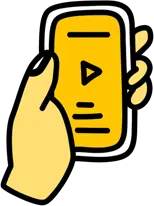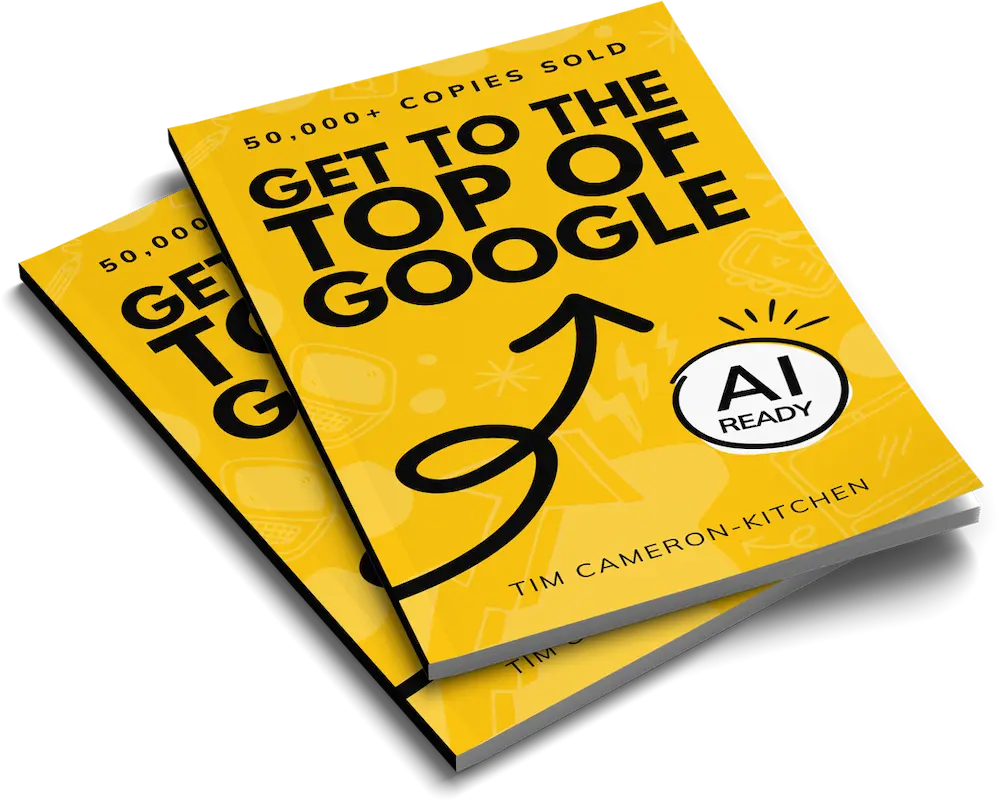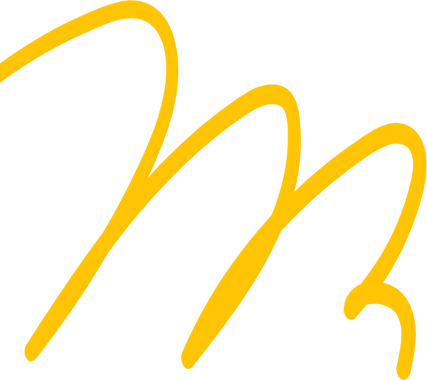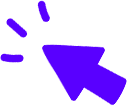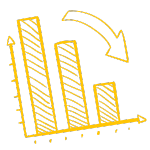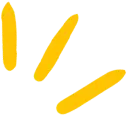
Get Weekly Marketing Tips
Join 30,000+ marketers and get the best marketing tips every week in your inbox
Cisco estimates video will constitute 80% of all consumer internet traffic by 2019.
There are over 300 hours of content uploaded to YouTube every minute; it’s the world’s second largest search engine. In such a crowded environment, you’re pretty much wasting your time unless you make it as easy as possible for searchers to find your video. That’s where YouTube SEO comes in.
What is a video keyword on YouTube?
You want to identify a video keyword to target.
Some Google searches will pull up YouTube videos on the first page. The phrases used to pull up those searches can be considered video keywords.
For example, type the phrase “how to juggle” into Google. You’ll see that the featured snippet, the second result, and the third result are all taken by YouTube videos. That makes “how to juggle” a video keyword and it means that a significant chunk of the search volume for that phrase will be diverted to those YouTube videos.
In general, Google may show videos for the following types of searches:
- How-to keywords, tutorials (e.g. how to juggle).
- Reviews (e.g. Hearthstone review).
- Anything super visual (e.g. dance, funny animals, etc.)
Once you have a video keyword in mind, use Google Keyword Planner to check that the keyword is getting enough volume each month to be worth optimising for.

How to use keywords for YouTube optimisation
There are dozens of metrics that YouTube uses to decide how to rank your videos. In this article, we run through thirty-three of the most important ranking factors. A couple of these are unconfirmed, these are distinguished by the word [unconfirmed].
Once you’ve identified your video keywords you can start using them to help users find your videos.
1. Titles
The title of your video should be at least five words long and should include your target keyword, preferably at the beginning, e.g. “how to juggle three balls”.
2. Description
Apart from the video itself, the description is the most important part of your video. Make sure your descriptions hit the following criteria:
- Include a call to action above the fold (usually a link to your website).
- Be at least 250 words long.
- Include the keyword in the first sentence.
- Include your keywords as often as would be useful to a reader.
In the example below, the keyword “juggling” is used six times.

3. Name each video file before you upload it to YouTube
Rename your video file before you upload it so that it contains your target keyword.
E.g. we might name our video file something like “how_to_juggle_with_three_balls.mp4”.
4. Add closed captions [cc] or subtitles
Closed captions and subtitles are useful for those who are hard of hearing and second-language speakers. They’re also useful to Google, as Google can read closed captions but it can’t see or listen to your video. To add closed captions, use the following steps:
- Go to your Video Manager by clicking your account in the top right > Creator Studio > Video Manager > Videos.
- Next to the video you want to add captions or subtitles to, click the drop-down menu next to the Edit button.
- Select Subtitles and CC.
- Click the Add new subtitles or CC button.
- You can then use YouTube’s automatic captioning feature, or you can use third-party software or services.
Alternatively, you can upload a transcript/transcription of the video as a plain text file (.txt). For non-English language transcript files, YouTube recommends saving the file with UTF-8 encoding to improve display accuracy
5. Add keyword tagging
Tagging your videos correctly will have them rank more highly in search and make them appear more often in the “suggested videos sidebar”.
- Set default tags so that all of your videos share at least some of the same tags and are likely to be suggested one after the other.
- Use as many tags as necessary.
- Steal your competitor’s tags (only if your competitor is using YouTube well!)

- Go to your Video Manager by clicking your account in the top right > Creator Studio > Video Manager > Videos.
- Next to the video you want to add tagging to, click “Info & Settings”.
- You can add tags underneath the description in the “Basic info” section.
6. Choose the right video length
As with blog content, research tends to suggest that longer content outperforms shorter content. As of December 2016, eight of the top ten most watched YouTube videos of all time are over four minutes long, but none of them are over seven minutes long, suggesting that three to six minutes is ideal.
7. Age of video (freshness)
Video freshness may be a ranking factor [unconfirmed]. The idea is that YouTube will slightly favour newer videos over older videos, encouraging creators to produce new content rather than relying on a stale set of older videos.
8. External links
The links in your description should be to your own site and to trustworthy and authoritative websites if relevant.
Request a free website and marketing review and our team will tell you how to improve your marketing.Is your marketing underperforming?


9. Annotations in YouTube
Annotations are the sticky “notes” that can be pasted over a video. It looks like annotations are being phased out by end screens and cards because those options will also work on mobile devices.
Before you start: Make sure you have external linking turned on for your account.
- Go to your channel Video Manager
- Next to the video you wish to edit, click the down arrow to the right of the Edit button and select
- Annotations
- Click the Add annotation button on the right.
- Click Apply changes when you’ve finished creating your annotations.
It’s possible that annotations are a direct ranking factor. It’s almost certain that smart annotations can indirectly improve your video’s ranking by increasing user engagement. You can also link inside an annotation — you can link to other videos, to your Google+ page, you can even add a link that enables your users to subscribe to your channel (another important ranking factor).

10. End screens
Annotations don’t work on mobile. As more than half of YouTube views come from mobile, YouTube is encouraging people to switch from annotations to end screens (which do work on mobile). End screens are displayed at the end of your video for 5 – 20 seconds and can point viewers to your other videos, call for subscriptions or promote merchandise.
End screens only work on videos that don’t already have annotations. Unpublish any annotations before implementing an end screen. To use an end screen…
- Click your account icon > Creator Studio > Video Manager > Videos.
- Click Edit on the video that you’d like to add an end screen to.
- In the top tab bar, click End screen.
- You’ll see your video with the predefined grid and a timeline below that indicates the available part for the end screen.
- Click Add element. You can add up to four elements, and one of them must be a video or playlist.
- Choose how to build your end screen:
- Add element: You can add up to four elements to a video. At least one element must be a video or playlist. Select each element and fill in the required information, then click Create element.
- Copy from video: You can copy an end screen from another one of your videos and edit the elements.
- YouTube template: You can choose from predefined formats that show combinations of elements. You’ll need to define the content for the elements in the end screen, such as add the channel to be featured.
- Adjust the placement and size of each element on the grid. Adjust the time for the element to show in the timeline below.
- Click Save.
You can preview the element at any time by selecting Preview.
11. Cards
While end screens only appear at the end of a video, a card can appear and ask a user to take an action at any point. It looks like cards will replace annotations as they work across all devices.
- You can add up to 5 cards to one video.
- On a computer signed into your account, go to your Video Manager.
- Find the video you want to add cards to and select Edit.
- In the tab bar at the top, select Cards.
- Select Add card and choose what type of card you want.
Cards can point viewers to a specific URL (from a list of eligible sites) and show customised images, titles, and calls to action, depending on the card type.
12. HD Quality
HD Quality videos tend to rank better, but keep in mind that an HD Quality video may be slow to load in a country with poor internet connection. Poor audio quality isn’t directly penalised by YouTube, but it will demolish your engagement metrics.
13. Custom Thumbnail
Each video should have an attractive custom thumbnail. You’ll need to have a verified account to upload a custom thumbnail. The thumbnail best practices are as follows:
-
- Have a resolution of 1280×720 (with a minimum width of 640 pixels).
- Be uploaded in image formats such as .JPG, .GIF, .BMP, or .PNG.
- Remain under the 2MB limit.
- Try to use a 16:9 aspect ratio as it’s the most used in YouTube players and previews.

You can use a simple free image-editing tool such as Canva to design a custom thumbnail for your YouTube video.
To change your video thumbnail, complete the following steps:
- Go to Creator Studio > Video Manager.
- Next to the video, click Edit.
- On the left of the preview screen, choose a thumbnail.
- Click Save changes.
14. Embedding videos from YouTube
To maximise your number of views, shares, subscriptions and other important user engagement metrics, you should be embedding your YouTube video on appropriate websites (including your own!)
Go to the YouTube video you want to embed.
- Under the video, click Share.
- Click Embed.
- Copy the HTML code from the box that appears.
- Paste the code into your blog or website HTML.
15. Inbound links (plus authority of inbound links)
Links are a crucial ranking factor for your YouTube videos, just as they are an essential ranking factor for your website. Both the quantity and the quality of the links to your video are important, the authority of the website linking to your video dictates the value of the link (i.e. a link from the BBC homepage is better than a link from your friend’s blog).
How do engagement metrics affect my YouTube channel?
Engagement metrics — metrics which describe how users interact with your video — are quite possibly the biggest ranking factor for YouTube videos. As a rule, the best way to get good engagement metrics is to produce good content. In this section, we identify the most important engagement metrics for YouTube.
16. Audience retention in YouTube (relative and absolute)
Audience retention measures how much of your videos a user watches. If your users back out of your video after a couple of seconds, that’s a red flag to YouTube. Conversely, YouTube will reward you if your visitors tend to stick around to the end of your videos.
YouTube breaks down audience retention into two segments: absolute and relative. Absolute retention enables you to see which part of your videos are most popular and also where users are backing out. Relative retention enables you to see how your videos are doing in comparison to other videos on YouTube.
Take a look at the first fifteen seconds of your videos (as that’s when most users drop out). If you can make sure that your first fifteen seconds hook your viewer, then you’ll likely nail audience retention.
To see your audience retention, go to Creator Studio > Analytics > Audience Retention. From here, you can view a number of important statistics about your channel’s user engagement, including average view duration and average percentage viewed.
17. Comments (keywords in comments)
YouTube rewards videos that collect a lot of comments. It’s possible that you’ll rank more highly if your keywords appear in the comments too. You could ask for comments in your call to action to try and boost this metric.
18. Subscribes after watching
If your viewers subscribe to your channel after watching a particular video, that’s a positive sign for your video. Again, a compelling call to action can improve your subscription rate.
19. Shares
YouTube likes to see videos shared on social networks. The most important are Google+, Facebook, Twitter, LinkedIn, Reddit, Digg and StumbleUpon. You can share your videos on the above channels yourself to increase your exposure, but it’s even better if you create share-worthy content that your users will share for you.
20. Likes and dislikes
Interestingly, YouTube not only pays attention to the number of Thumbs Up and Thumbs Down a video has (also known as Likes and Dislikes), but it also pays attention to the ratio of Likes to Dislikes.
21. Views
Most important of all is the number of views that each video has. The majority of the optimisation tips shared so far should have the positive side effect of boosting your number of views too. You should also consider promoting videos as you would any other piece of content (through blogging, guest posting, social media etc.)
How to optimise your YouTube channel
Numbers 22-24 discuss channel ranking factors, while 25-33 looks at ways you can improve the user experience of channel visitors.
22-24. Channel Title, Description, and Keyword Tagging
Just as you can edit a video’s title, description and tagging, you can edit your entire YouTube channel’s title, description and tagging. The process is more or less the same, except the keywords are going to be broader as they should describe the majority of videos in your channel.
25. Channel strength
YouTube videos are more likely to rank if they are uploaded from a strong channel. Channel strength is determined by a number of factors.
A. Age of channel
There’s some speculation that older channels rank better, though this may simply be because older channels tend to have generated more lifetime views. [unconfirmed]
B. Total video views
This counts all of the views for all of the videos in your channel.
C. Number of channel views
This counts the number of views that your channel has.
D. Number of subscribers
Boosting the number of subscribers to your channel will help your videos rank more highly.
E. Frequency of new videos
Your channel strength is also boosted by frequent posting.
F. AdSense
It’s suspected that YouTube penalises videos that don’t have AdSense enabled. The reasoning is that YouTube makes money through advertising and so would want to show fewer videos that do not feature adverts. On the other hand, videos without advertisements may generate more positive user metrics and benefit indirectly through that in a way that mitigates any possible AdSense penalty [unconfirmed].
26. How to design a YouTube channel icon
Choose an attractive, branded channel icon that meets YouTube’s specifications:
Do not upload pictures containing celebrities, nudity, artwork, or copyrighted images since this violates YouTube’s Community Guidelines.
- JPG, GIF, BMP, or PNG file (no animated GIFs).
- 800 X 800 px image (recommended).
- Square or round image that renders at 98 X 98 px.
27. Attractive channel art
Channel art is the banner-style image that your visitors see when they land on your channel. As with your channel icon, you want to choose an attractive, branded image that meets YouTube’s criteria.
Channel art may look different on desktop, mobile, and TV displays. For the best results on all devices, upload a single 2560 x 1440 px image.
- Minimum width: 2048 X 1152 px. This is the “safe area,” where text and logos are guaranteed not to be cut off when displayed on different devices.
- Maximum width: 2560 X 423 px. This means that the “safe area” is always visible; the areas to each side of the channel art are visible depending on the viewer’s browser size.
- File size: 4MB or smaller recommended.
Request a free website and marketing review and our team will tell you how to improve your marketing.Is your marketing underperforming?


How to customise the layout of your YouTube channel
Go to My Channel, then click on the gear icon, then flip the switch that says “customise the layout of your channel” (don’t forget to press “save”).
28. Display links to your website and social media profiles
Head to the “About” tab and there will be an option to add links. Add the URL of each link that you would like to display, along with the name of the channel, then hit “done”. The links should be displayed in the bottom-right corner of your cover art.
29. Add a contact email address
Just above where you added the links you can also add an email address should you want your channel’s visitors to be able to contact you.
30. Set a “Home” for both new visitors and returning subscribers
Head to the “Home” tab to customise what your viewers see when they land on your channel. You can choose a different layout for both new visitors and returning subscribers, including setting a video as a channel trailer.
You can choose “featured content” for your returning subscribers. This is a chance to show off a video that you’re proud of.
31. How to change your YouTube URL to something more memorable
To create a custom URL for your channel, your account needs to meet the following criteria:
- Have 100 or more subscribers
- Be at least 30 days old
- Have an uploaded photo as channel icon
- Have uploaded channel art
If you’re eligible for a custom URL, you’ll see a notice in your advanced account settings. You can’t change a custom URL after creation.
To create a custom URL…
- Go to your advanced account settings by clicking your icon in the top right > settings then click on the gear icon. Then click Advanced under your account name.
- Under “Channel settings,” select the link next to You’re eligible for a custom URL. You’ll only see this link if your channel is eligible.
- In the “Get a custom URL” box, you’ll see the custom URL(s) you’ve been approved for. You can’t change the part in the grey box, but you may need to add a few letters or numbers to make the URL unique to you.
- Carefully read and understand the “Custom URL Terms of Use” and select the box to agree to them, then click Change URL.
- Once a custom URL has been approved, you can’t request to change it, so make sure this is the custom URL you want before clicking Confirm choice.
32. Playlists
You should organise your content into playlists so that viewers can share a number of your videos easily.
- Start with a video you want in the playlist.
- Under the video, click Add to.
- Click Create new playlist.
- Enter a playlist name.
- Use the drop down box to select your playlist’s privacy setting. If it’s private, people can’t find it when they search YouTube.
- Click Create.
Your playlists will be visible on your playlists tab. You can also add playlists to your home tab.
33. Set featured channels
You can also set or remove your featured channels by using the edit icon in the top-right hand corner.
The goal is to make this the complete guide to YouTube optimisation, so if we’ve missed anything please leave a note in the comments and we’ll get right on it! And don’t forget to sign up for a free marketing review from our digital marketing experts to find out how you can improve your website and social media channels.