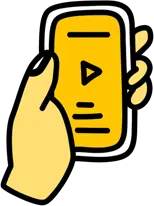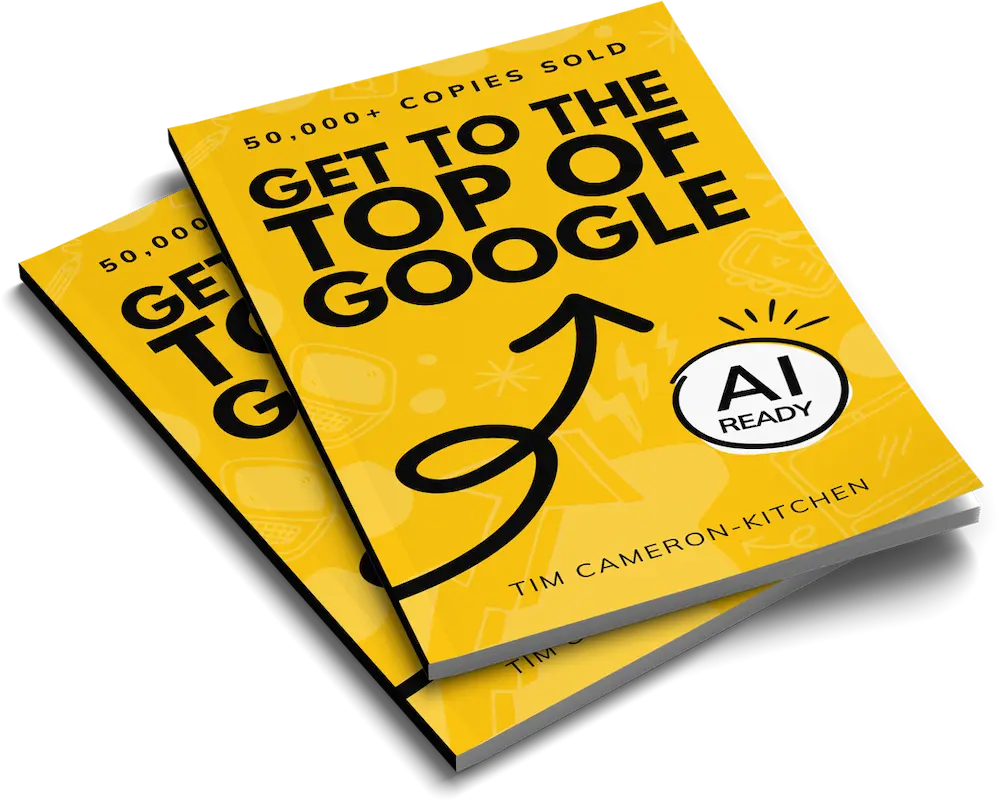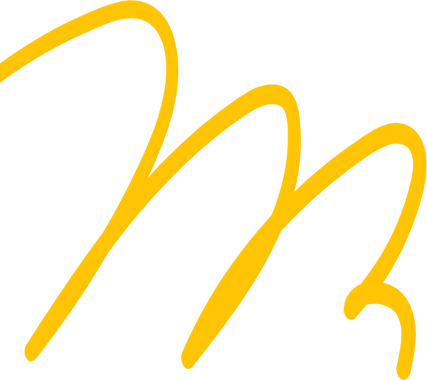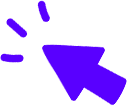Contents

- What kind of marketing happens on LinkedIn?
- Who uses LinkedIn?
- Setting goals for your LinkedIn marketing strategy
- Strategy 1 — The power of personal branding on LinkedIn
- Strategy 2 — Boost engagement with LinkedIn Documents
- Strategy 3 — Hosting LinkedIn live streams
- 3 Step-by-Step LinkedIn Marketing Strategies for SMEs
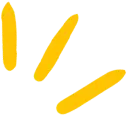
Get Weekly Marketing Tips
Join 30,000+ marketers and get the best marketing tips every week in your inbox
LinkedIn can be a fantastic platform for connecting with your ideal customers and positioning yourself or your company as experts in your industry.
LinkedIn has grown and changed over the past few years but is still the standout leader in the professional social networking field. The way people use LinkedIn is different to other social networking sites, and so are the ways you market yourself on the platform.
In today’s guide, we’ll be covering three different strategies you can use to build your company’s presence on LinkedIn, as well as connect with your customers.
What kind of marketing happens on LinkedIn?
LinkedIn is a different landscape from other social media platforms – users have joined the platform to look at professional content rather than entertainment content, so it’s important to keep that in mind when creating your LinkedIn marketing strategy.
The curated product shots and promotional videos you see regularly on Instagram might not perform well on LinkedIn, but the behind the scenes of how you created those photos and videos might get some traction.
What you post is very much dependent on the type of audience you want to reach on the platform.
Is your marketing underperforming?
Request a free website and marketing review and our team will tell you how to improve your marketing.
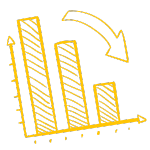
Who uses LinkedIn?
LinkedIn has over 830 million members across the world, so it’s likely some of your customers, or those you want to learn about your brand, do use LinkedIn.
If you’re trying to reach customers on LinkedIn, first we need to establish if they’re likely to be spending their time on the platform.
There are two ways you can get this information – either by asking your existing customers or looking at data online.
Don’t be afraid to send out surveys to your existing customers to find out which social media platforms they spend the most time on. You can use an incentive, such as a discount, to encourage more of your customers to fill in the survey.
If you’re just getting started and don’t have enough customers to survey, you can always look at demographic data online.
The average LinkedIn user is aged between 46 to 55 years old, is male and earns over $75,000 a year.
To be more specific than that, let’s take a look at a full breakdown.
US internet users who use LinkedIn, by age (source)
- 15-25 years old: 16%
- 26-35 years old: 27%
- 36-45 years old: 34%
- 46-55 years old: 37%
- 56+ years old: 29%
US LinkedIn users by age
Global internet users who use LinkedIn, by gender (source)
- Female: 42.8%
- Male: 57.2%
At this time, LinkedIn doesn’t have data for those users who are outside of the male/female gender binary, although they have taken a step in the right direction by adding a dedicated pronouns section.
As the platform is aimed at professionals, LinkedIn has user income demographics. (source)
- <$30,000: 13%
- $30,000-$49,999: 20%
- $50,000-$74,999: 24%
- $75,000+: 45%
LinkedIn user income demographics
They also have data on the education level of their users.
- High school or less: 9%
- Some college: 22%
- College and more: 50%
Setting goals for your LinkedIn marketing strategy
There are various goals you might set when it comes to your LinkedIn marketing strategy.
It’s always important to set goals so that you have something to work towards with your strategy.
It’s best to set SMART goals too – goals which are specific, measurable, achievable, relevant and time-based.
Examples of SMART goals
Common LinkedIn marketing goals include:
- Building brand awareness
- Generating leads
- Increasing sales
- Enhancing brand reputation
- Engaging with your target audience
So how can you hit these goals? Today we’re sharing step-by-step tutorials to help you get the most out of LinkedIn
- The power of personal branding on LinkedIn
- Boost engagement with LinkedIn Documents
- Hosting LinkedIn live streams
Get to the top of Google
Learn how to get your website to the very top of Google (and turn that traffic into revenue).

Strategy 1 — The power of personal branding on LinkedIn
Many of your team members likely have their own LinkedIn profiles, and it’s also likely many of them are not using these profiles to their full potential.
Using their LinkedIn profiles to help drive traffic towards your company page not only helps with your company’s LinkedIn marketing strategy but also helps them build a professional profile which will position them as experts in their field.
Why are personal LinkedIn profiles so effective?
People prefer hearing and seeing content from people. It’s just a fact of life. People want to connect with others, read their personal work successes and struggles, and see photos of them in action.
That doesn’t mean there isn’t a place for company pages on LinkedIn, but working with your team members to help build their own LinkedIn profiles will help add a personal side to your business.
Potential customers will be able to put a face to a brand and feel more affinity for your brand as a result. Being more involved with the promotion of the company can help boost team member morale too. Wins all around.
How can you get other team members on board?
Getting other team members involved with your LinkedIn marketing strategy might be a challenge, but there are several ways you can make this easier for yourself.
Step 1 – Come up with a few content ideas/templates
Get the ball rolling by coming up with a few content ideas that your team members can use for inspiration. If you want them to stick with your branding guidelines, make sure you have templates they can use or guidelines that are easily understood by team members who aren’t from a design background.
Examples of content could be:
- Offer free value in the form of a LinkedIn text post, for example, explaining how to do something or offering free advice
- Share personal insights into your industry
- Asking questions or starting discussions to engage with your audience
- Answer common client questions in the form of a post. You can make each question or topic a separate post
- Make a prediction about the future of your industry (bonus points for backing it up with stats)
- Share a quote that resonates with you, as a text post or as a graphic
- Share a quick video recording of you covering one of the above points “in person”. It doesn’t have to be studio quality, sometimes more “casual” style content works on LinkedIn, as long as it’s related to your industry. Casual as in, “I’m sitting at my desk and got inspired to record a quick video for LinkedIn”, rather than “here’s what I’m having for breakfast” or “here are my holiday snaps”.
Step 2 – Practice what you preach
If you’re asking other team members to post about the business on their personal LinkedIn accounts, you should be doing the same. It shows everyone that you are just as committed as them.
Step 3 – Explain the benefits
When asking team members to take part in your LinkedIn strategy, they must understand the benefits.
Try and focus on what’s in it for them while also explaining why you want to promote the business on LinkedIn. If they understand how it will help them too, they may well be more willing than if you just focused on the business.
Step 4 – Come to terms with rejection
There will be some team members who don’t want to use their LinkedIn for this type of marketing strategy. It could be that they’re shy, that they don’t have time, or that they don’t feel comfortable doing it.
It will also help here if you have worked on step 2 and can show them the benefits, or offer to coach them on making their content. If they say no initially, you could ask them a few months into the LinkedIn marketing strategy and see if they would be open to giving it a try.
Step 5 – Test different content types
Make sure you test out a few different content types – some team members may prefer to record quick videos to post, some may enjoy sharing longer text posts, and others may love getting to flex their creative skills in Canva.
Some post types will work better than others, so testing is key.
Step 6 – Review as a team
Set a time limit for your first personal branding focused LinkedIn marketing campaign and once you hit that date, take some time to review.
Take a look at what performed well, as well as what team members enjoyed sharing the most. Also look at what didn’t perform well and identify some reasons why. These could be:
- The time the content was posted
- The opening line to the post
- The imagery
- The message behind the post
Step 7 – Adapt
Once you’ve run your first LinkedIn marketing campaign and reviewed what did and didn’t work, you can adapt and refine your next campaign to perform better.
Get input from your team and see if any adjustments need to be made. Has someone got a heavier workload this quarter so they won’t be able to post as much? Have you got a new product launch coming up and need all hands on deck?
Adapting your campaign for various reasons is important to the success of your personal profile campaign.
Struggling to get all your marketing done?
Download our marketing priority planner and get your marketing back on track.

Strategy 2 — Boost engagement with LinkedIn Documents
Have you ever wondered how to upload carousel posts to LinkedIn like you’ve seen other accounts do? It’s not obvious how to do this from the get-go, but it’s fairly simple.
These “LinkedIn carousels” are multiple page PDFs that you can easily scroll through. They are called documents on LinkedIn as you can upload lots of different types of content as long as it’s in PDF format.
Some businesses may use this to publish PDF guides or whitepapers. Here at Thinkplus, we use this to create posts similar to our Instagram carousel posts.
These posts intend to get readers to scroll through to learn more information. Our main goal is to educate, but we include a CTA on the final page to direct those who have read to the end to find out more on our website.
These document posts are becoming a core part of our LinkedIn marketing strategy. Not only do they look great, but they also get high engagement and help educate our audience.
Why are LinkedIn documents so effective?
LinkedIn documents are a great way of sharing more information than you would in a normal image post, but in an engaging way.
They’re a great alternative to sharing a long text post. Another benefit is that due to the content being multi-page, the post engagement goes up and your content is shared around more by the LinkedIn algorithm.
How to make a LinkedIn Document PDF in Canva
There are plenty of programs you can use to create graphics and PDFs, but our personal favourite on the marketing team at Thinkplus is Canva.
Canva is an online design tool, full to the brim with templates, graphics, photos and more. At Thinkplus, we use Canva Premium, but you get a lot on the free version too.
Step 1 – Create your image in Canva
Simply select “Create a Design” and search for “LinkedIn Post” in the search bar. You can also use the main Canva search bar to find a template.
Create a new LinkedIn post in Canva
Step 2 – Create your pages
Now you have a LinkedIn template in Canva, create each of your pages.
If you’re brand new to Canva, Design with Canva is our go-to resource for learning how to create awesome posts in Canva.
When creating your pages, make sure to include a leading sentence at the end of each page to encourage the reader to move to the next page. This will help you get more engagement on your content and lead your reader to the CTA at the end.
There’s no limit to how many pages you can include in your document, but make sure you’re not adding pages for length’s sake – if you can say the same thing in fewer pages, then fewer pages is your best option. Take a look at other similar posts on LinkedIn and see how long they are and the style they are in.
Step 3 – Include a CTA at the end of the content
Adding a CTA at the end of your document means you can connect with the readers that were invested enough to read to the very last page.
For example, you might not want to upload your entire whitepaper as a LinkedIn document – you might decide instead to include some highlights and direct your reader to the whitepaper to read more.
Example of a LinkedIn document CTA
Step 4 – Export as a PDF
You can easily export your LinkedIn document as a PDF. Simply select the “Share” button in the top right corner of Canva, and change the download type to “PDF Standard”
Save your document in Canva as PDF standard
Step 5 – Upload to LinkedIn using the ‘document’ function.
Now you can upload your document. You need to use the “document” button, highlighted in the image below. Give your document a title, upload it, and then write your post as normal.
Create a document on LinkedIn
Step 6 – Review your document’s performance
Give your document a week on LinkedIn, then review how it performed.
Take a look at:
- Impressions
- Click-through rate
- Engagement rate
- Reactions
- Comments
- Shares
You might start by tracking everything, and then over time decide which metrics are most important to you and your business goals.
Step 7 – Improve
As always, the final step is to use your analysis to make a better document next time.
Don’t be afraid to ask other team members for feedback to help you improve even faster.
Underwhelmed by your digital marketing agency?
Learn all the signs that it might be time to change

Strategy 3 — Hosting LinkedIn live streams
LinkedIn live streams are the perfect way to host a mini virtual event and will bring your LinkedIn strategy to a whole other level.
Why are LinkedIn live streams so effective?
Live streams are a great way to connect with your audience in a more personal way.
Live streams have a personal feel as your audience can interact with you live, responding to what you say in the live stream and asking questions.
Another great part of LinkedIn live streams is the invite feature. As live streams are set up on LinkedIn as events, you can invite your followers and connections to tune into the live stream. This means that if they accept the invitation, LinkedIn will send them notifications in the lead up to your live stream, keeping you top of mind.
Your live streams also stay up on your LinkedIn company page indefinitely, so those who couldn’t watch live can still watch the stream later.
Screenshot of a LinkedIn live video
How can you use LinkedIn live streams to promote your business?
LinkedIn live streams are a great way to communicate with your audience. You can:
- Host webinars to educate your audience
- Do product or software demonstrations
- Do live Q&As about your industry
- Promote individual team members as experts in their field
Examples of some of the live streams we’ve hosted on the Thinkplus LinkedIn include:
- How To EXPLODE Your Business’ YouTube Channel’s Growth
- TikTok Marketing Ideas ANY Business Can Use
- Get Your Website Reviewed LIVE
- 12 Important Parts of Your Website (and How To Optimise Them)
You might be wondering how we make our live streams look so snazzy, and the answer is Streamyard*.
How to live stream on LinkedIn
Step 1 – Set up an account with Streamyard
Setting up an account with Streamyard is very easy to do. You just input your email and they send you a login code. You then use this to access your account.
Set up an account with Streamyard
Step 2 – Add your branding to Streamyard
Streamyard streams are highly customisable – you can add images, banners, lower thirds and music.
This video from Think Media covers the details of how to set up all the above in Streamyard and more.
Step 3 – Get to grips with the platform
Streamyard is easy to use, but practice never hurt anyone.
Before you take any more steps or host your first LinkedIn live stream, take some time to play around with the platform.
Change scenes while you are talking, add presentation slides and change banners mid “stream“. It’s always worth doing a practice run so you can get a feel for what it’s like to go live.
At Thinkplus, we prefer to have two people on the live stream, one to do most of the talking, and one to do more of the technical side and moderation.
In time, you will be able to handle both the talking and technical side without having to think about it too much.
Step 4 – Come up with a topic and title
Your topic and title will be what drives the content of your live stream, and also what draws viewers in. Make sure you host a live stream covering a topic your audience wants to hear about, not just a topic you think sounds cool.
At this stage, you should also create a thumbnail for your live stream that looks professional and draws your audience in alongside the title.
Researching the type of title and topic you should use is similar to keyword research for blog and website content – take a look at what your target audience is searching for and use that for inspiration. This guide teaches you how to do keyword research like a pro.
Step 5 – Decide the format
Depending on your title, your live stream may take a different format, which could include:
- Webinar
- Q&A
- Live product or service demonstration
- Interview with an expert
Is your marketing underperforming?
Request a free website and marketing review and our team will tell you how to improve your marketing.
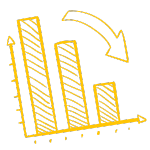
Step 6 – Schedule your live stream and invite connections
Now it’s time to schedule your live stream. You can do this directly through Streamyard, and then use LinkedIn to invite connections.
To invite your connections, view your company page as a member, click “attend” on the live stream event, and then click “invite“.
A. View your company page as a member
How to view your LinkedIn company page as a member
B. Find your event and click “Attend“. Once you’ve clicked the attend button, it will change to the “Invite” button.
Select attend on your LinkedIn event so you can invite your connections
Now you can invite your connections. If you filter them by country or another filter, you can select everyone in the list with one click. This is extra helpful if you want to invite people who are located in a certain country or work in a certain industry.
Invite your connections to your live stream event on LinkedIn
Step 7 – Promote your live stream
Make use of existing marketing channels, such as your other social media channels, your mailing list and your LinkedIn company page. Ask your team members to invite their connections, and to share your promotional posts.
Make sure your promotional posts are clear about the date and time of your live stream.
Step 8 – Host your live stream
Now it’s time to host your live stream. Remember that your viewers know that this is live content, so don’t worry too much about vocal stumbles or small technical issues. Just bring your best self and your wealth of knowledge.
Step 9 – Review your live stream
Finally, review your LinkedIn live stream. Watch the recording back and see how you could have improved. Areas live streams often need improvement in are:
- Getting the balance of audience interaction right (interacting with the audience too much and not getting to cover all your planned topics, or ignoring them.
- Keeping up the same level of energy throughout, no matter your view count
- Background music is too loud, or microphone audio is too low
Reviewing your live stream recordings after every stream will help you improve in the future.
If you want some inspiration for your live streams, why not check out the previous live streams Thinkplus has hosted and the ones we have coming up.
Get to the top of Google
Learn how to get your website to the very top of Google (and turn that traffic into revenue).

3 Step-by-Step LinkedIn Marketing Strategies for SMEs
There are more than these three strategies, but these are the three we like the most here at Thinkplus, and the ones that have gotten us great results.
- Making use of personal LinkedIn profiles and personal branding helps you direct more traffic to your company page while also getting team members more involved with promoting the business and building their own LinkedIn presence.
- Sharing documents on LinkedIn helps you share information in an interesting way while boosting your engagement rate and allowing you to hit engaged users with the perfect CTA.
- Hosting live streams on LinkedIn helps you build your brand image while allowing you to educate and interact with your target customers.
If you implement all three of these strategies, you’re bound to see an increase in LinkedIn followers, website traffic and lead generation.
What to Read Next
- Take your start-ups’ marketing to the next level by creating an effective startup marketing strategy.
- YouTube is the second-highest used search engine in the world. Find out how businesses like yours should be using it as a marketing channel.
- Are you not getting enough B2B leads? Here are 20 different ideas that you’ve (probably) not tried yet.
*Some links within this article are affiliate links which Thinkplus receives a fee for promoting (these links are not sponsored). Thinkplus only promotes services we already use within our marketing stack.