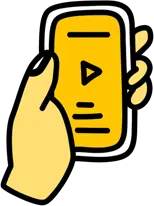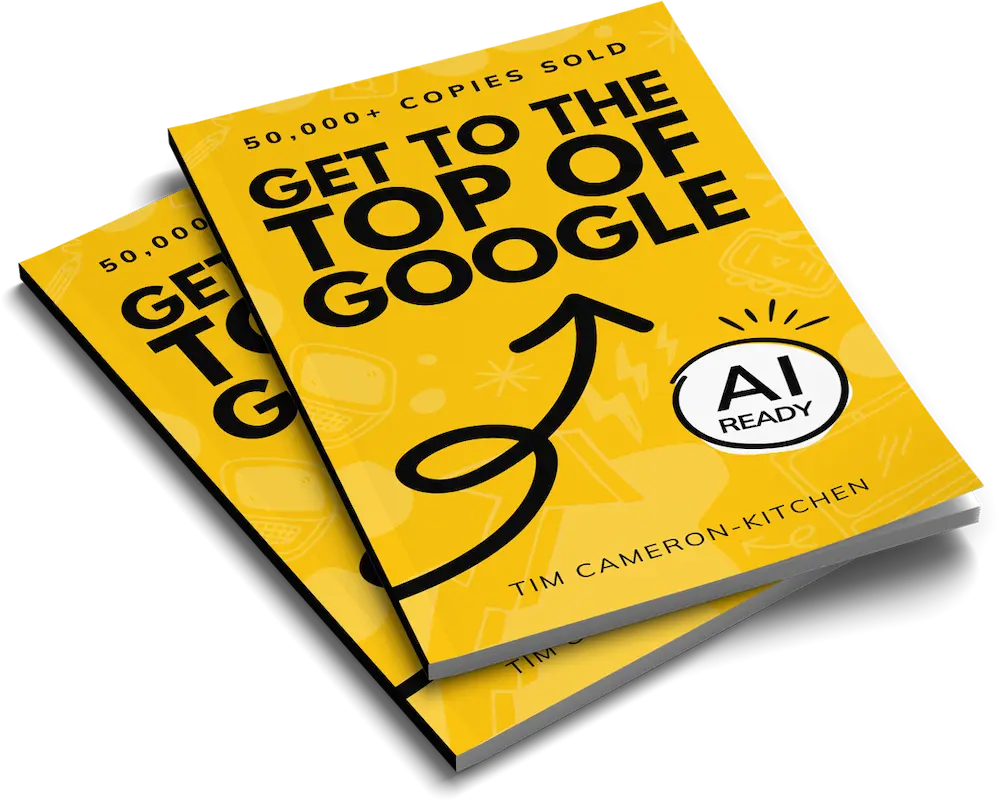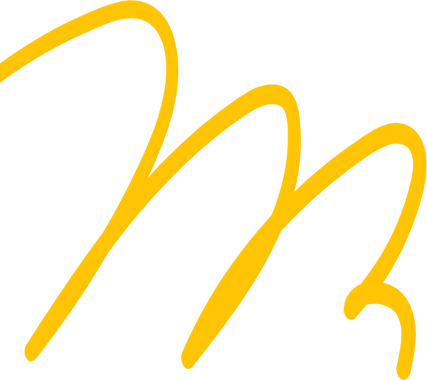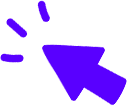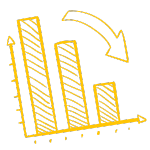Contents

- What is Google Analytics?
- What does Google Analytics track?
- Which Goals Should I Track in Google Analytics?
- Adding the Google Analytics Tracking Code to your Website
- Setting Simple Goals for your Website
- 1. Decide What to Track
- 2. Add Code to Your Site
- 3. Setting Up The Event in Google Analytics
- Where can I learn more about Google Analytics?
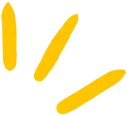
Get Weekly Marketing Tips
Join 30,000+ marketers and get the best marketing tips every week in your inbox
Warning!
Google is closing Universal Analytics on July 1st 2023.
Prepare for the replacement, Google Analytics 4, by reading our complete guide.
Google Analytics is a powerful tool, but you’ll need to set it up so that it tracks the goals that are important to your website.
When I mention Google Analytics to most business owners, the reaction I get is usually guilt. Something along the lines of “I know I should be using Analytics to track my website’s performance, but I’m not sure how…”
If that sounds familiar… don’t worry! In this guide, we’ll introduce you to Google Analytics
What is Google Analytics?
Have you ever wondered how visitors end up on your website? Where do they come from? Which pages do they visit? What do they buy and on what pages?
Google Analytics tracks all this information (and much more). It’s a free tool and there’s really no good reason not to use it if you’re serious about taking your website to the next level.
What does Google Analytics track?
Google Analytics (GA) tracks a heap of information. In fact, it tracks so much information that it can be overwhelming.
Here are some of the metrics tracked by Google Analytics:
- Website traffic (visitors to your website)
- Traffic source (where your visitors come from. E.g. social media, search engines etc.)
- Bounce rate (how many people back off your website without taking an action)
- Top pages (which of your pages have the most visitors)
- Conversion rate (the rate at which people take specified actions on your site)
- Conversions by traffic source (where do converting visitors come from?)
- Interactions per visit (how many actions do visitors to your site take?)
- Exit pages (which pages do visitors leave your website from?)
- Session duration (how long do visitors spend on your website?)
There are also three main types of goals that you can track:
- Destination. You can track visits to a certain page on your website.
- Threshold. You can track when visitors pass a certain metric (e.g. time on site).
- Event. You can track specific interactions with the site.
While metrics are tracked automatically, goals need to be set up. It’s important to set up goals that are
Is your marketing underperforming?
Request a free website and marketing review and our team will tell you how to improve your marketing.


Which Goals Should I Track in Google Analytics?
Before we show you how to set up goals, it’s important to identify which goals you should track. Generally, you’ll want to track the goals that relate to your website’s core purpose.
- eCommerce websites should track sales.
- Lead-generation websites should track leads.
- Content websites should track engagement.
- Support websites should track when problems are resolved.
A common mistake is tracking too many goals that are not related to your website’s core purpose. This is a good way to get lost in a sea of data! Try not to waste time tracking and analysing low priority goals.
We’re about to show you how to set up Google Analytics on your site, which involves making some simple changes to your website’s code. Relax, deep breaths, you got this! If you do feel the need to nope out as it’s not your skillset — we got your back. Simply submit your site for a free marketing review and mention the problem you’re having in the review questionnaire.
Adding the Google Analytics Tracking Code to your Website
If you are using Google Analytics to track users on your website, you’ll need to add the Google Analytics tracking code. To get the code, you must do the following:
- Login to your Google Analytics account.
- Click the gear icon in the bottom-left corner to access the admin menu.
- Under the property menu select Tracking Info and then Tracking Code.
This code should be added to EVERY page of your website. User activity will not be recorded on any pages without the code.
To add the code to your website, simply paste the following snippet right after the <head> tag on each page of your site. Replace GA_TRACKING_ID with your own Google Analytics tracking ID:
<!– Global Site Tag (gtag.js) – Google Analytics –>
<script async src=”https://www.googletagmanager.com/gtag/js?id=GA_TRACKING_ID”></script>
<script>
window.dataLayer = window.dataLayer || [];
function gtag(){dataLayer.push(arguments);}
gtag(‘js’, new Date());
gtag(‘config’, ‘GA_TRACKING_ID’);
</script>
Google Tag Manager is one way of simply adding code to every page on your website.
Is your marketing underperforming?
Request a free website and marketing review and our team will tell you how to improve your marketing.


Setting Simple Goals for your Website
Once the code is installed, it’s time to start setting up goals and events. If you are using Google Tag Manager (GTM) on your site, you will also need to set up goals and events to mirror the tags in GTM to ensure they are tracked.
Goals will ONLY track on the view they are set up on, make sure you set them up in the correct view
A Basic Destination Goal
A destination goal is a goal that triggers when a user lands on a certain page. Common examples of these are for thank you pages for contact form submissions, purchases, or downloads.
These goals can only be set up for sites which have a unique destination page for the end of the conversion process. Multiple conversion paths can lead to the same end page but there MUST be a specific end page which can ONLY be reached through the conversion process. Commonly these will be www.domainname.com/thank-you/ or www.domainname.com/success/
Before you start you’ll need to know the URL of this page.
- Navigate to the admin menu of your Google Analytics account.
- Under the view menu (make sure you have the correct view selected) click on “Goals”.
- Click the “+ New Goal” button.
- Select “Custom” then click continue.
- Give your goal an appropriate name.
- Under “Goal Type” select destination and click continue.
- Enter the last part of the destination page URL, minus the domain name.
- If the goal has an assigned value then turn “Value” on and enter a numerical value in the currency the site is set to.
- Click “Save”.
Congratulations! You’ve created the goal and it will start recording immediately
A Threshold Goal
These goals will record a conversion when a user reaches a certain threshold. There are two types of threshold goal:
A “Session Duration” goal is reached when a user spends an amount of time on the site.
A “Pages Per Session” goal is recorded when a user views a specified number of pages.
- Navigate to the admin menu of your Google Analytics account.
- Under the view menu (make sure you have the correct view selected) click on “Goals”.
- Click the “+ New Goal” button.
- Select “Custom” then click continue.
- Give your goal an appropriate name.
- For a duration goal select the goal type as “Duration”.
- For a Pages per session goal select “Pages/Screens Per Session”.
- Click continue.
- For both goals, you must set a value that the goal must be greater than to record. For example, let’s say you want to know when a user spends at least ten minutes on your website. Your goal should be set to “Greater than 9 minutes 59 seconds”. If you want to record when users view at least 5 pages, the goal must be set to “Greater than 4 pages”.
- Click “Save”.
You’ve now created a goal and it will start recording immediately
Adding An Event
Event tracking allows you to track activity in Google Analytics. Common examples of these are playing a video, clicking social media icons, or submitting a form that doesn’t redirect to a thank you page.
Is your marketing underperforming?
Request a free website and marketing review and our team will tell you how to improve your marketing.


1. Decide What to Track
When thinking about what you want to track, go back to your marketing goals. Let’s say you’ve created a new whitepaper. You might want to track the number of times it is downloaded so that you can compare the number of leads generated to the time invested in creating the whitepaper.
2. Add Code to Your Site
Depending on the type of event you are tracking, you may need to add some code to your website. This is the basic code that you will need to start with (for the async tracking code of Google Analytics):
onClick=”_gaq.push([‘_trackEvent’, ‘Category’, ‘Action’, ‘opt_label’, ‘opt_value’]);”
If your site is using Universal Analytics, you’ll need to use this code instead:
ga(‘send’,’event’,’category’,’action’,’opt_label’, opt_value)
There are a few variables that will change with each different event you track:
- Category – grouping events into desired tracking groups.
- Action – the action the user takes.
- Label – to differentiate this event from others (optional).
- Value – what is the monetary value of the event to your business? (optional).
Since this example event is downloading a whitepaper these could be set as follows:
- Category – Downloads
- Action – Click
- Label – Whitepaper 1
- Value – 0
The new custom code should look like this (Universal Analytics example):
- <a href=”http://www.desiredlinkhere.com” ga(‘send’,’Event’,’Downloads’,’Click’,’Whitepaper 1’,’0’);”> Name of Link Here</a>
3. Setting Up The Event in Google Analytics
Events will automatically feed into the behaviour section of Google Analytics. If you want to track them as a goal, you will need to set up a goal to do so.
- Navigate to the admin menu of your Google Analytics account.
- Under the view menu click on “Goals”.
- Click the “+ New Goal” button.
- Select “Custom” then click continue.
- Name your goal
- Select “Event” as the goal type and click continue.
- Fill out the details matching what was defined in Step 2.
- Click “Save”.
If you’ve done everything right, the goal will be created and will start recording immediately
Is your marketing underperforming?
Request a free website and marketing review and our team will tell you how to improve your marketing.


Where can I learn more about Google Analytics?
Phew. We’ve hit the 1,500 word mark and we’ve only just scratched the surface of the wonderful world of Google Analytics. If this has whetted your appetite, there are plenty of great resources that you can access to learn more. We’ve linked to three of the best below:
Best of all, all three Google Academy courses are free and come with certification from Google.
Having trouble setting up Google Analytics? Request a free marketing review from Thinkplus and explain the issue you’re having in our review questionnaire. One of our marketing experts will send you a personalised video to help you out!