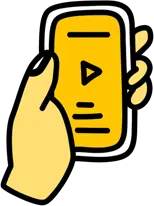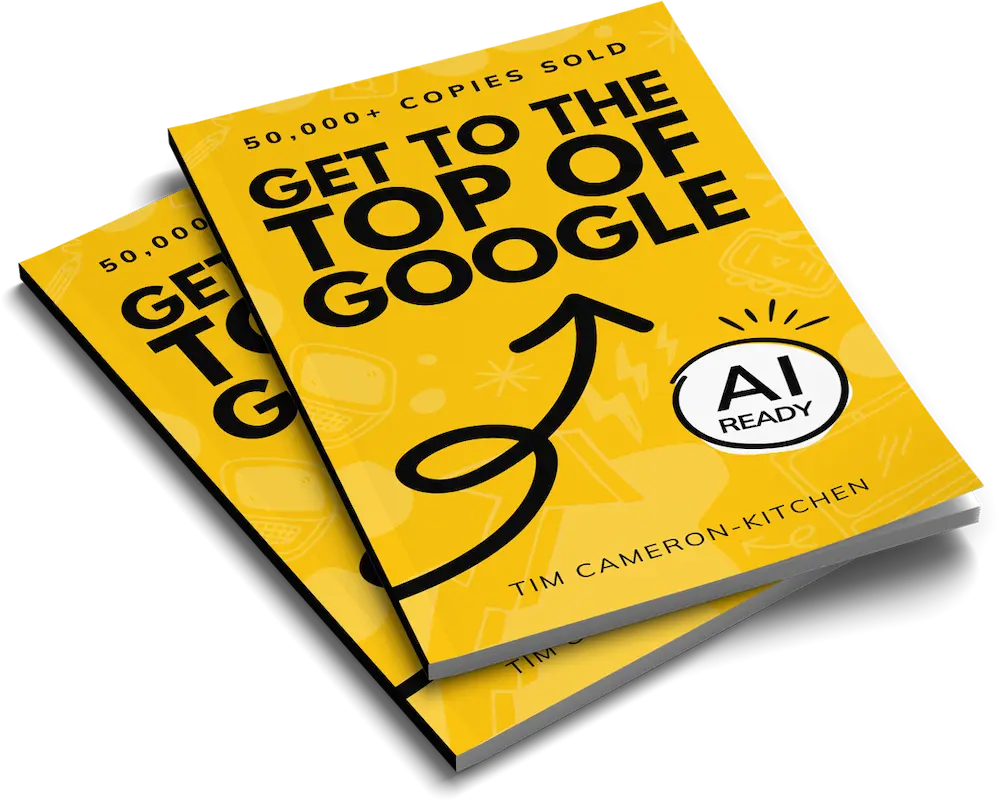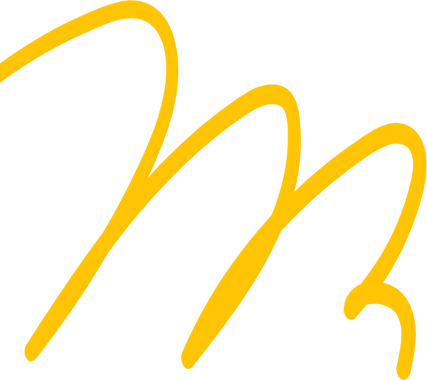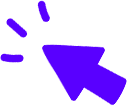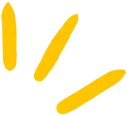
Get Weekly Marketing Tips
Join 30,000+ marketers and get the best marketing tips every week in your inbox
Migrating your eCommerce store from WooCommerce to Shopify can seem daunting, but it doesn’t have to be. In this post, we’ll walk you through the process step-by-step and show you how easy it is to make the switch. So if you’re considering migrating your WordPress online store to Shopify, keep reading!
What’s covered in this post:
- Why move from WooCommerce to Shopify?
- What are the migration process options, and what are the positives and negatives?
- Migrating using the Store Importer App
- Manual migration
- Migration using an automated shopping cart migration solution
- Hire a Developer or Agency.
Why move from WooCommerce to Shopify?
With the release of Shopify store 2.0, users are finding more reasons to make a move over to Shopify. It’s quickly become one of the most used eCommerce platforms for those who want to run an online business.
Shopify has over two million daily active users, so you’ll be in good company if you decide to migrate.
Before exploring how to perform a WooCommerce to Shopify migration, we’ll take a quick look at why you might want to switch to Shopify.
It’s easy to use
Shopify has over 70 ready-made themes that are easy to customise, along with apps that can take your Shopify store to the next level in terms of functionality. Arguably, the WooCommerce store also has much of the same functionality. The thing that sets your Shopify store apart is its excellent 24/7 support and Learn Platform.
It’s easy to set up SEO
Initially, the WooCommerce store has been much easier to update than the Shopify store in terms of SEO. The new 2.0 updates include an option to include Metafields without using APIs or code. Like WooCommerce, Shopify includes a place for meta description plus an easy way to add a blog or news section.
It grows with your business
Both Shopify and WooCommerce allow you to scale your business, but if you’re looking for a fuss-free way to quickly scale up your business plan so that your store grows with your business, then Shopify does make it easy to do.
It’s extremely simple to set up
Short on time? You can set up your Shopify store in as little as 15 minutes if you need to. It will take longer if you’re looking to customise your store, but it’s still very much a plug-and-play platform.
It’s secure and easy to make payments
Once again, Shopify and WooCommerce are quite evenly matched on payment options. Shopify makes it very easy to set up payments from Visa, Mastercard, Paypal, Google Pay, Apple Pay and more.
Unlike WooCommerce, Shopify comes with a built-in SSL certificate, so it’s one less thing to think about when setting up your store.
It has a flexible pricing plan
Shopify isn’t the cheapest option, but it offers three core pricing plans, a starter plan and a plus plan for larger businesses. This means that whatever your size of business, there is likely to be an option that works for you.

Source: Shopify’s Pricing Plans
What are the migration process options, and the positives and negatives?
If you’ve decided that you’re ready to migrate WooCommerce to Shopify, you’ll need to decide which migration process is the best option for you. There are four options available to you, and each has its benefits and drawbacks, which we’ll look into next.
1. Use the Shopify Importer App
If this is available to you, it’s by far the easiest option.
Positives
- It’s only three steps
- It’s extremely simple
- It’s free to use.
Negatives
- You can only use this if you have an “all content XML file”
- If things go wrong, there’s no expert help at hand.
2. Migrate WooCommerce to Shopify manually
Manual migration is available to everyone but is the trickiest and most arduous process.
Positives
- It’s cost-effective and won’t cost you a penny
- You’re in control of your data migration, which is great for security.
Negatives
- This process is the most lengthy and can be difficult if you don’t know what you’re doing.
- There’s a high chance of errors, so if you’re unfamiliar with both platforms, be prepared to research each of the platform structures.
- Again, if things go wrong, there are no experts on hand for help.
Is your marketing underperforming?
Request a free website and marketing review and our team will tell you how to improve your marketing.
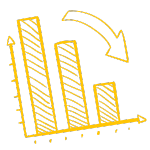
3. Use an automated shopping cart migration process
Multiple extensions can help you complete your data migration process. They often come with expert help and make a move much more straightforward.
Positives
- Most follow a three-step process.
- There is plenty of expert help at hand.
- Likely to have good security
- It’s possible to migrate different data types, including orders, customer details and product variants.
Negatives
- They can be expensive. Most base costs on the number of product variants, blogs, orders and customers.
- It’s still possible for errors to occur.
4. Hire an agency or developer
This is possibly the most straightforward option as it takes all the hassle away from you.
Positives
- Your input will be minimal, with a developer or agency doing all the heavy lifting.
- Most will provide after-sales support, so if you’re in warranty and an error occurs, you’ll have someone to fix it.
Negatives
- It’s likely to be the most costly option
- You’re not in control of the migration process, so you’ll need to be careful to hire someone with good security procedures
- Some developers or agencies won’t have a good knowledge of both platforms.
Migrating using the Store Importer App

Source: Shopify App Store
If you’ve decided on this option, it’s likely that you’re fairly certain it’s possible to download the export file needed. Here we’ll run through the steps you’ll need to take to migrate WooCommerce to Shopify.
Step One
Export your store data
- From your WooCommerce admin, click Tools > Export.
- Select All content.
- Click Download Export File.
Step Two
Import data into Shopify
- From your Shopify admin, click Apps > Store Importer.
- On the Import your data into Shopify page, choose WooCommerce from the drop-down menu.
- Under Upload files, click Add file and select your exported files. You can select as many CSV files as needed. When importing products, you need to add the exported files for both the Default and Bulk Edit templates for the data to import properly.
- Select the WooCommerce XML file you downloaded.
- Click Continue import > Import.
Get to the top of Google
Learn how to get your website to the very top of Google (and turn that traffic into revenue).

Step Three
If your data import has led to a successful migration, you should take some time to review the imported data. A few possibilities are listed below:
Import successful with changes
This means that everything has gone according to plan. There’s nothing for you to do except review the imported data. If needed, you can edit the imported information by clicking “View Items” in the review section of the import summary.
Some products failed to import data
This might be an issue if your products are bundled on your WooCommerce store. In this instance, you’ll need to manually import your products and then download an app to bundle them once they’re imported.
Products are imported but not published
If you’re seeing this, it means that one or more of your products in your WooCommerce store had their visibility set to hidden when you exported files. The easiest solution for this would be to ensure they were set to visible before you start your import. Or, if you’re past that point, you can set your products to visible or available to a sales channel within Shopify.
Product variants failed to import
Again, in this instance, you’ll need to import product variants using manual migration. So if you have a product that includes different size and colour options, you’ll need to import the entire product manually. Likewise, things like dimensions will need to be added to your product description.
Digital products
It’s possible to migrate digital downloads, but they won’t publish automatically. For digital download product data, download the Digital Downloads App and follow the steps.
Manual migration
As we’ve mentioned before, this is a lengthy process, and so we’ll only briefly cover the steps needed here so that you make a judgement call on whether it’s the right route for you.
For a more detailed step-by-step explanation, take a look at the manual over on the Shopify website.
Step 1: Configure your basic administrative settings
This entails ensuring that all of your store data is up-to-date and getting familiar with your account, billing details, and setting up any staff logins.
Step 2: Organise your data
It makes sense to do some housekeeping before you start your import. Decide which products you’ll import and then compile everything into CSV files.
Step 3: Import products using a CSV file
Once you have your CSV file ready, you’ll find your import options in the Products section of your store. Find full instructions here.
https://www.youtube.com/watch?v=9zdiCMJ9Tlo
Step 4: Import customers using a CSV file
You can only import customer files that are 1MB and smaller so you may need to use multiple files. Find full instructions here.
Step 5: Organise your products after migration
Review all of your products, including product and meta descriptions, create collections, a drop-down menu and get familiar with your inventory.
Step 6: Choose your theme
This bit should be straightforward. Add your chosen theme from the Shopify theme store.
Step 5: Set up your domain
Either purchase a domain through the Shopify store or repoint your existing domain.
Struggling to get all your marketing done?
Download our marketing priority planner and get your marketing back on track.

Migration using an automated shopping cart migration solution
https://www.youtube.com/watch?v=bltzmov-DVI
There are naturally multiple apps and extensions that you can choose to help to migrate WooCommerce to Shopify. We’ve picked a popular store importer app, LitExtension, to look into more closely.
Step 1: Pick your LitExtension plan
The amount you pay will depend on the number of products, blogs, customers and orders.
Step 2: Set up the source cart and target cart
Select WooCommerce as the source store and Shopify as the target store, and follow a few simple instructions to set these up.
Step 3: Select your data
Select the products, categories, customers, orders and blogs you want to import.
Step 4: Run the migration
The app will run the migration for you and provide options to set up redirects and clean up your existing data.
Hire a developer or agency
Hiring a developer or an entire agency to run your WooCommerce to Shopify migration is by far the easiest way to migrate your WooCommerce store data to your new Shopify store.
It’s important to note that not all developers, and therefore not all agencies, are created equal. Picking the right one can be the difference between a smooth and fuss-free experience and feeling like you’ve wasted your money and made the wrong decision.
Here are a few things to consider when choosing who to perform your migration.
1 Developer or agency?
Are you just looking for someone to migrate images and WooCommerce data like customers, orders and product tags? Or are you looking for a more holistic approach to setting up your online store?
If it’s the latter, then an agency might be a better option for your Shopify migration. They should be able to advise on best practice SEO for your Shopify store, plus help you to set up a theme and customise your design.
Listen to our podcast on Shopify SEO for beginners if you’d like to try it yourself.
What’s your budget?
An agency gives you access to a team of experts, so their costs often reflect this. If you’re willing to project manage the Shopify migration, finding a developer might be slightly more cost-effective.
This isn’t always true! There are very reasonable agencies, and there are also very costly developers, so do your research and make sure you don’t compromise on experience, which leads us to our next point.
Are they a Shopify Partner?
Shopify Partners are a community of app developers, store developers and agencies who regularly work with Shopify. They may also be familiar with other eCommerce platforms, which would be a bonus.
The ideal scenario is to find someone who knows both the Shopify and WordPress platforms well.
Can they show you reviews?
Indeed, you can sometimes find a fantastic developer who is just starting and doesn’t have many reviews. But if you want to feel safe working with someone who knows what they’re doing, check out their reviews on Google and Facebook or ask them to share some with you.
Do they provide after-sales support?
While it’s unreasonable to expect your Shopify developer or agency to do additional work for free, most will have a contractual warranty period that lets you know how much support they’ll provide after your WooCommerce to Shopify migration is complete.
For example, this might be several rounds of feedback, or 30 days to report any issues. This after-sales support is essential as it means you will feel supported after your import is complete — whether that’s because you have questions or something goes wrong on your eCommerce site.
Underwhelmed by your digital marketing agency?
Learn all the signs that it might be time to change

How much time can you offer?
If you’ve decided a developer or an agency is for you, it might be possible to reduce the turnaround time or the cost by doing some background work yourself.
This means ensuring your WordPress admin panel is orderly, you’ve deleted any store data you don’t need, and you’ve created a brief that includes vital information.
This might be information like a list of which products have variables, any bundles, whether you need imported product tags, and info like the shipping price and meta description.
The more information you can provide about your existing website, the clearer the task will be to the developer or agency, and the less room there should be for errors.
Some developers and agencies may require you to do this anyway and will see it as part of your client brief to them.
If this is the case, it’s not a bad thing because it’s likely to reduce the amount of contact they will need with you after this point, meaning that you don’t need to be involved until they have migrated your site successfully.
Learn more about Thinkplus’s eCommerce development services for WordPress and Shopify online stores (and Shopify SEO service too).