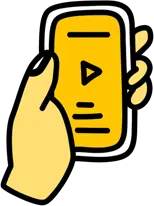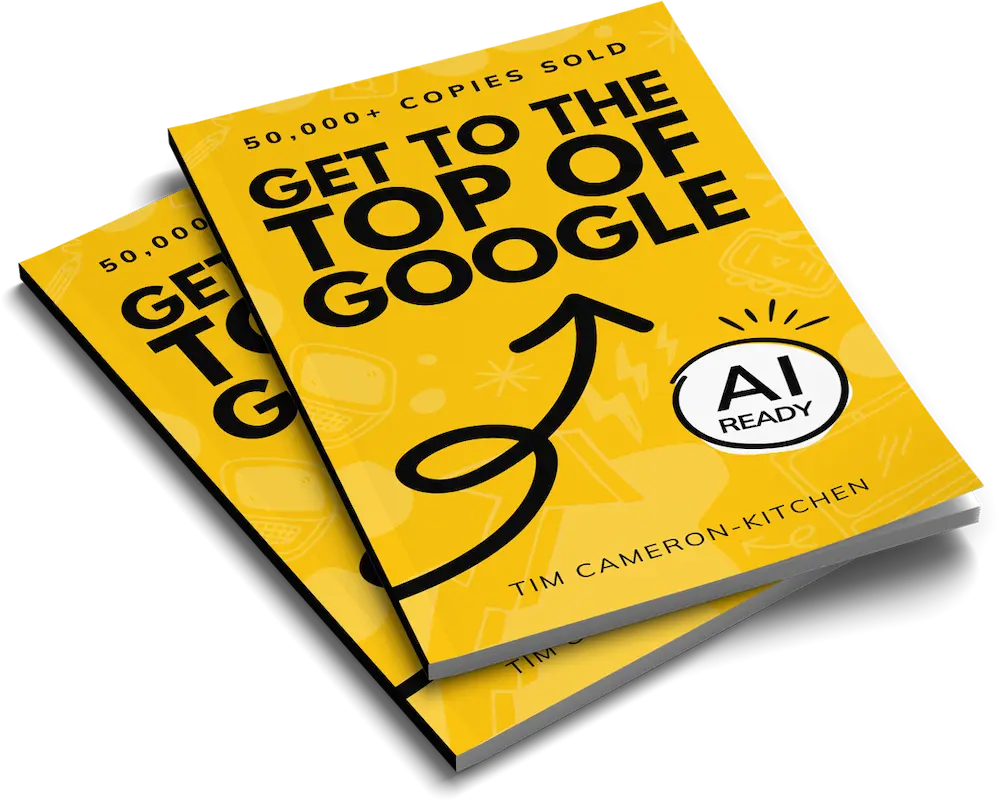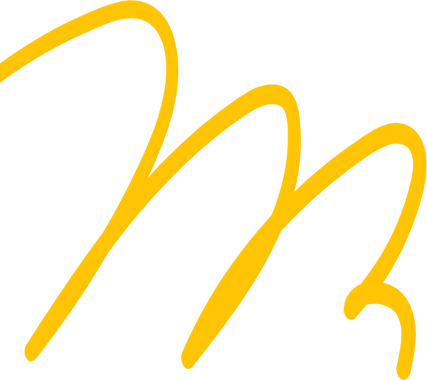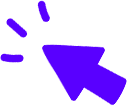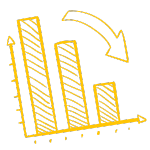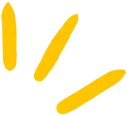
Get Weekly Marketing Tips
Join 30,000+ marketers and get the best marketing tips every week in your inbox
WooCommerce is the most popular eCommerce solution worldwide. According to Built With, 26% of eCommerce sites are created using the WooCommerce plugin for WordPress. Shopify isn’t far behind, with 20% of sites hosted on their platform.
Data from Built With
Today, we’ll explain how to get your WooCommerce store to the top of Google using search engine optimisation, or SEO.
Why Should You Listen to Us?
We’ve taken eCommerce store clients from five to eight figures in annual revenue, so we know a thing or two about optimising a WooCommerce store for SEO.
Please note: the screenshots included in this article may not exactly match your WooCommerce and WordPress site, depending on the theme or plugins you use.
We’ll start by explaining what SEO is, so if you’re already familiar with SEO, you can skip to the next section.
What Is SEO?
SEO, short for “search engine optimisation”, refers to any actions you take on your website or off-site that help you rank higher in search results.
These actions include:
- Keyword research
- Keyword-optimised website content
- Local SEO
- Improving your website’s user experience
- Link building
SEO has changed over the years as the Google algorithm changes and adapts to give searchers the best experience, but many of the principles are still the same.
SEO takes a while to work, but the results are worth it. If you’re looking for instant success, SEO isn’t for you. If you want to build a long-term strategy that keeps a flow of visitors coming to your online store, then SEO is for you.
Thinking of Moving Your Shopify Store to WooCommerce?
Check out our guide on how to move from Shopify to WooCommerce, or talk to our expert website development team for help moving your Shopify store to WordPress.
Where Do I Start with WooCommerce SEO?
Before we start optimising your WooCommerce store, there are a few things you may want to put in place before you start.
Choose a WooCommerce SEO Plugin
Despite being a plugin itself, there are several plugins created to support WooCommerce. Most plugins offer a free trial, so you can test out different plugins to see which works best for you and your business.
Yoast SEO
Yoast SEO is the most popular SEO plugin for WordPress. It has a WooCommerce plugin to help you optimise your products for SEO and offers specific tools for eCommerce stores.
All in One SEO
All in One SEO is another popular plugin for WordPress. It includes tools to help with WooCommerce SEO in all its packages.
Use an SEO-Friendly WordPress Theme
If you’re setting up a new WordPress site for your WooCommerce store, give yourself a head-start by choosing an SEO-friendly eCommerce theme.
When looking for an SEO-friendly theme, you should keep the following points in mind:
- Simple layout so that website visitors can navigate your site easily.
- Fast and responsive so that mobile users get the same quality of experience as desktop users.
- Tidy code, meaning your website loads faster and you can make changes more easily.
- CSS and Javascript files, which are already minified. This will help speed up your website, and choosing a theme with these elements already minified means you won’t have to make the changes yourself later.
You can find plenty of themes that work seamlessly with WooCommerce in the theme store.
If you have an existing store with a theme you like, don’t panic. Any theme can be SEO-friendly as long as you put the work in. Changing your existing theme can be complicated and you might need help from a web developer who has experience with WordPress.
Is your marketing underperforming?
Request a free website and marketing review and our team will tell you how to improve your marketing.


eCommerce Website Structure
Your site structure is how the pages of your eCommerce store link together.
This is important for SEO, as your site structure helps Google understand which pages on your website are related to each other. It also helps Google “crawl” your website faster, meaning SEO changes to your website and new content will be picked up more quickly by Google.
It’s also crucial for the user experience. If visitors can’t find your products, they won’t be buying them.
A simple eCommerce website structure is homepage > category page > product page.
If you have subcategories, it would include homepage > category page > subcategory page > product page.
The homepage leads to other pages too, such as your blog and contact details.
How to Plan an eCommerce Site Structure
Step 1. Remove Old Content
If you’re improving an existing WooCommerce store, start by removing any old content. This could be products you no longer sell or categories that aren’t used.
Note: We recommend setting up a URL redirect from any pages that you remove, directing visitors towards a similar page.
Step 2. Plan Your Categories
Start by thinking about which products go together and what category these products fall under.
Once you’ve planned a few categories, choose which products will go into each one.
If you find a category has too many products consider splitting it into smaller categories or using subcategories.
Here’s an example of the categories Bloomscape uses on their WooCommerce store.
Under the “Plants” category, they break products down into multiple subcategories, including “New Arrivals” and “Indoor Plants”, and then break these subcategories down even further for specific plant types.
Screenshot from Bloomscape
Step 3. Add Internal Links
Internal links are links from one page of your website to another page on your website. This helps Google understand which pages are related to one another and helps visitors find more information about products that wouldn’t fit on a product page, such as an in-depth product care guide.
Screenshot from Bloomscape
On-Page WooCommerce SEO
Now you’ve set your WooCommerce store up for SEO, it’s time to build a content marketing strategy. Content is a key element of SEO, as this is what will appear on search engines.
The quality of the content you put out and how well it relates to your products will help you rank higher.
So, where do we start?
Research.
SEO Research
Research is the best place to start when creating an SEO strategy for your eCommerce store. Before you can rank for a search term, you need to know which keywords and phrases to target. It’s also useful to look at what your competitors are doing on their websites.
Keyword Research
Keyword research is simple to do; it just takes a bit of time. Follow these steps and you’ll have a good list of keywords for your WooCommerce store.
Step 1. Make a list of topics related to your business. If you sell baby products, you already have a keyword to start with — “baby products”.
You can then expand on this, depending on your brand. If you sell natural baby products, you can add “natural baby products” to your keyword list.
You may also come up with some keywords with different search intent. This varies depending on where the customer is in their journey.
“Buy wooden baby toys” shows purchase intent — they’re ready to buy.
“Best wooden toys for babies” shows commercial intent — they’re comparing products similar to yours.
“Can babies play with wooden toys?” shows informational intent — they want to learn more about products similar to yours.
It’s tempting to only focus on purchase-intent keywords, but most of your store’s traffic will come through informational searches. It’s how you handle those search queries that will improve your chances of converting that visitor into a customer.
Step 2. Find keywords your site is already ranking for. You can use a tool such as Semrush* to see which terms your store ranks for.
This will give you an idea of the searches people make before landing on your site.
Note: you can filter your keywords to see the types of questions searchers ask when they land on your website. For this search, we used filters to exclude the brand name “envirotoy”.
Screenshot of keywords that Envirotoy is ranking for.
Step 3. Find keywords your competitors are ranking for. You can do this using the same tool you used to see the keywords your store is ranking for.
Input your competitor’s website URL and the tool will bring up a list of keywords your competitor is ranking for, as well as the pages that are ranking for those keywords.
Pay close attention to the type of content that is ranking — if the search results show mostly product pages, then you’ll want to optimise a product page for that keyword. If there are several blogs ranking, you’ll want to use a blog to target that keyword.
Which Keywords Should I Start With?
While conducting your keyword research, note how many searches that keyword gets per month. If it gets millions of searches per month, it will be extremely challenging to rank for, and if it only gets ten searches per month, it’s unlikely to earn you many sales.
We suggest targeting keywords with at least 100 monthly searches and no more than 10 thousand monthly searches. You’ll be able to go after those higher-volume keywords once your store is more established.
It’s important to remember that you can only get so much information from a tool. If you know that your audience is Googling a “0 search volume” keyword or phrase, you should still create content to target those searchers.
The above is a simple overview of keyword research. Check out this guide to take your keyword research to the next level.
Optimise Your WordPress Site for Search
The core idea behind SEO for each page of your WooCommerce store is the same, but where you add it to each page can differ, depending on the plugins you are using.
Page Titles and Meta Descriptions
Page titles and meta descriptions are two pieces of HTML code that should be found on every page of the internet. These two pieces of data then appear in search when your website shows up as a search result. This is what searchers will see when your products (or other site pages) appear in search.
The page title also appears on the tab you have that page open in.
Page titles and meta descriptions should:
- Be unique
- Be the right length
- Use accurate keywords and phrases for each page
- Include your unique selling point
- Be for people, not just for search ranking.
Page titles should be longer than 30 characters but shorter than 60 characters. Meta descriptions should be longer than 70 characters and shorter than 130 characters. Anything longer than this could result in your metadata being truncated in search results.
Optimise Images
There are a couple of ways to optimise your images for SEO.
1. Include your target keyword in the image’s file name.
The keyword you use will depend on the page you’re adding the image to.
If you’re selling a graphic t-shirt, you’ll want to include “graphic t-shirt” in your file name.
The final file name would look something like this: graphic-tshirt.png
2. Add alt (alternative) text to your images.
The primary purpose of alt text is so assistive technology can describe an image to visually impaired users. It also appears instead of the image if the picture doesn’t load.
Alongside this, alt text can also give your website an SEO boost. Because the main purpose of alt text is for audio description, don’t stuff keywords into your alt text and make sure it remains readable.
Website Content
Content appears on every page of your website. It comes in the form of:
- Homepage content
- Category pages
- Product pages
- Your blog.
The content you include on your WooCommerce store is a crucial part of your SEO strategy.
Each page should be optimised for your chosen keyword or phrase, and the content should reflect that. This doesn’t mean you should stuff keywords into your content and make it unreadable.
Google’s algorithms have evolved to identify when a website has useless content full of pointless keywords and rubbish information. They want their users to find high-quality, useful content that answers their search queries well.
Step 1. Competitor Research
Start by typing your keywords into Google and looking at the results.
- Who are your organic competitors in the search results?
- What type of content is ranking for this keyword?
- Is this content for informational, commercial or purchase intent visitors?
Visit these pages and take notes on the content they have used.
For example, if you’re looking at a blog page, note the amount of text, the headings used, and the media included.
Step 2. Outline
When you’ve decided on the type of content you want to create, you need to create an outline.
Open up your favourite word processor and add:
- Your title as an H1 tag
- Headings in H2
- Subheadings in H3
To add an H1 tag to pages on your WooCommerce store, follow these steps:
Step 1. Select the page (product, webpage or blog post) that you want to edit.
Step 2. Enter your title in the “Add title” field, using best practices from the meta title section.
Step 3. Hit “publish” if you’re updating a live page or “save draft”.
You can use the rich text editor to add heading tags to the rest of your content by clicking on the drop-down menu next to “Paragraph”.
Note: You should only have one H1 tag (Heading 1) on your pages. Your title is automatically set as the H1 tag, so don’t add another to your content.
Having all your headings in place before you start writing is very helpful. Revisit the search results and take inspiration from headings competitors have used.
Step 3. Writing
We often get asked, “How much do I need to write?”
You should only write as much or as little as you need to. Again, take inspiration from your competitors but don’t write just for the sake of hitting a word count.
Different pages need different amounts of copy. If you find yourself writing a lot of copy for a category page, think about how you could turn that into a blog instead.
Include your keywords throughout your content, but don’t overdo it.
Step 4. Multimedia
Once your content is written, you need to add pictures and videos.
Product pages especially need lots of images. If possible, add product videos too.
Images on category pages should accurately represent the products included in that category.
Images and videos should be used throughout your blog content to make it more engaging for the reader.
Where Do I Start with Content?
If you don’t know where to begin with writing content, start with this video about which content works best for each stage of the sales funnel.
Writing high-quality content is one of the best ways to get your WooCommerce store ranking on Google.
We’ve written a whole book on how to get your content (and website) to rank at the top of Google, which you can download for free below.
Is your marketing underperforming?
Request a free website and marketing review and our team will tell you how to improve your marketing.


Comments
Comments are a huge part of WordPress. They’re useful for getting feedback on your content and seeing what resonates with your audience, but they’re also used to spam links to other websites.
These comments aren’t helpful for SEO, especially if they link to low-quality, unrelated websites, which they often are.
WordPress does give you some options when it comes to filtering and blocking spam comments or removing the comments function altogether.
Restricting Comments
To increase the control you have over comments, head to the “Discussion Settings” page by going to “Settings”, then “Discussion” in your WordPress admin.
- If you’d prefer not to have comments on any of your posts, you can deselect “Allow people to submit comments on new posts”. By setting this as the default, no pages on your website will allow comments. You can re-enable comments for individual posts if you wish.
- If you’d rather not have anonymous comments on your site, you can check “comment author must fill out name or email”.
- You can set comments to be held for moderation based on how many links are included in the comment or if certain words are used.
WooCommerce SEO for Products
Although SEO principles are the same for products, there are some extra points you need to consider while adding products to your WooCommerce store.
Write SEO-Optimised Product Titles and Descriptions
Start by adding a clear title to your product. If you sell a coffee maker called “The Premium”, don’t only include that in your title. A better title would be “The Premium — All-in-One at Home Coffee Machine”.
Next, add a thorough description of your product. Use bold, italics and bullet points in small amounts to keep viewers interested.
If you’re a product reseller, make sure your description is unique rather than being copied from the manufacturer. Writing a unique description gives your product a chance to rank higher than the same products on other websites.
WooCommerce also asks for a short product description, which appears next to the product image on the product page.
Screenshot from Bloomscape.
Remember to include your focus keyword for this product in the title and descriptions, but don’t overuse it. Remember, you’re writing for humans, not just search engines.
Promote Linked Products
Adding linked products not only helps you upsell related products to customers but also helps with internal linking.
Upsells appear on the product page and suggest a related product that customers may want to purchase, for example, offering a watering can as an upsell on a plant product page.
Screenshot from Bloomscape
You can add upsells by heading to the “Products” section of WooCommerce, selecting the product you want to add linked products to, then clicking “Linked Products”. You can also add cross-sells in this area, but these appear in the shopping cart rather than on the product page.
How to Add Metadata to Products in WooCommerce
Your best option for adding metadata to your products in WooCommerce is to use a plugin such as Yoast. This plugin will add a section to your product pages while you are editing them, where you can enter your metadata.
Technical SEO for WooCommerce
Plugins can be helpful when it comes to technical SEO in WordPress and WooCommerce. If you have a plugin installed, check the features before doing any work manually, as there may be a faster way to make changes using the plugin.
Note: If your website is ranking well in search and receiving a lot of traffic, be careful when changing these settings. It may be best to speak to a WordPress developer before making these changes.
Is your marketing underperforming?
Request a free website and marketing review and our team will tell you how to improve your marketing.


SEO Jargon
There are a few technical SEO terms that can only be explained using jargon, so take a look at the list below to familiarise yourself with any new terms.
- Crawling – the process Google uses to collect content from around the internet. When a “crawler” reaches your website, it uses internal links and navigation to crawl your entire website.
- Indexing – the process Google uses to store and categorise information and content on websites in order to add them to search results.
Search Engine Visibility
There’s a checkbox within your WordPress that, when checked, stops Google from crawling your website. It’s unlikely this will have been checked by accident, but it’s still worth checking if you’re not seeing any improvements from SEO or before you start working on your SEO.
Head to your WordPress admin and go to “Settings” then “Reading”. Scroll down till you see “Search Engine Visibility”. If the box is checked, Google can’t crawl your site and include you in search results, so you need this box to be unchecked.
Check Website Speed and Performance
Before we do anything else, it’s worth checking your website’s speed.
How long a user engages with your site is one of the factors Google uses to determine where you should rank in search results. If visitors leave your website before it loads because it’s taking too long, then you could drop down in the results.
You can use Google’s PageSpeed Insights tool to test your website’s speed on mobile and desktop. If your website is slow, it could be because of:
- Poorly optimised images and videos
- Excess code from plugins you no longer use
- Unused code from JavaScript and CSS
All you need to do to check your website’s speed is to enter your URL into the PageSpeed Insights tool. It can take a few minutes to return your results, depending on how many pages your website has.
XML Sitemap
Your sitemap is a file called sitemap.xml that contains links to everything on your eCommerce store. WordPress automatically creates this file when you set up a website with them.
Your sitemap is used by search engines to index the pages of your website so that they appear in search results. You can submit a sitemap in Google Search Console to help Google index your store faster. This is useful if your website has just launched or if you’ve made changes to your website’s structure.
To find your sitemap easily, type the URL of your website into your browser and add /sitemap.xml to the end of it.
For example, if you type “bloomscape.com/sitemap.xml”, you can view Bloomscape’s sitemap.
Bloomscape’s website uses the Yoast SEO plugin to auto generate its sitemap.
In this instance, the Yoast plugin has created individual sitemaps for posts, pages, products, and so on. This sitemap management technique is incredibly useful when your website scales to thousands of products.
In the screenshot below, you can see the sitemap_index.xml file. Yoast used CSS to make it easier to use.
You can submit the sitemap_index.xml URL to Google Search Console to discover all your sitemaps. The better choice is to submit each sitemap file individually so that you can see how Googlebot has crawled the URLs within each XML file.
Once you’ve found it, follow these steps to submit your sitemap to Google Search Console:
- Open Google Search Console and click the three horizontal bars (≡) in the top left corner to open the menu.
- Open the “Index” drop-down if it’s not already open and select “Sitemaps”.
- Enter your sitemap’s URL into the “Add a new sitemap” box and click “Submit”.
It can take Google some time to crawl your site, but it should be faster than if you didn’t submit a sitemap.
Robots.txt
The robots.txt file on your WooCommerce store tells search engine bots, also known as crawlers, which pages they should or shouldn’t index on your website.
The robots.txt file is automatically generated by WordPress, and you may want to make changes to:
- allow or disallow specific URLs from being crawled
- add crawl-delay rules for certain crawlers
- add extra sitemap URLs
- block certain crawlers.
You can view your robots.txt file by typing the URL of your website into your browser and adding /robots.txt to the end of it.
For example, if you type “https://bloomscape.com/robots.txt”, you can view Bloomscape’s robots.txt file.
On larger websites, editing your robots.txt file can help with ranking and page speed. Only make changes to your robots.txt file if you know what you are doing, as mistakes could lead to Google being blocked from your entire website. Some plugins can assist you with making changes if you don’t have prior robots.txt knowledge.
Is your marketing underperforming?
Request a free website and marketing review and our team will tell you how to improve your marketing.


URL Redirects
If you change any URLs on your website or retire any products, you will want to add a URL redirect from the old URL to either the new URL or an alternative page. These types of URL redirects are called 301 redirects.
Without a redirect, any visitors to that URL will be presented with a 404 error page.
Not only is this frustrating for website visitors, but it also makes it more challenging for Google to crawl your website. Alongside this, if your old page was ranking well for a particular keyword, then this ranking will essentially be lost without the redirection.
By setting up a URL redirect, Google can see which page has replaced the original, helping the new page rank for the same keyword the old page was ranking for. This only works if you redirect the old URL to a page that is still relevant. If it’s not, Google essentially treats this as a “soft 404” — like the page wasn’t redirected in the first place. This will also hurt the user experience, as they’ll be expecting similar content and getting something totally new.
To set up redirects in WordPress, you’re best off using a plugin, such as Redirection. Some SEO tools include a redirection tool in them, so check the features of your chosen SEO tool before installing anything new.
Structured Data
When a user makes a Google search, some of the results may include more information than others. This could be a rating, a price, or something else. These results are called “rich results” or “rich snippets”. The data you add to your website for these elements to appear in search is called schema.
There are a couple of ways to make it more likely that your pages will appear in search results as a rich snippet.
- Adding schema to your site manually.
- Using a WordPress plugin.
Some all-in-one SEO plugins can also help you add structured data to your WooCommerce store.
If you want to add structured data to your WooCommerce store manually, you need to have experience with JSON-LD, HTML and schema.
Canonical Tags
Duplicate content is where more than one page shares near-identical content. Duplicate content is a common problem for WooCommerce stores, especially if you have a product that fits into multiple categories or uses multiple tags.
Let’s say you sell headphones, and you want a particular set of headphones to appear in the gaming category as well as the wireless category.
This means the headphones will appear on multiple URLs, which is useful for helping visitors navigate your site. For example:
- http://examplewebsite.com/store/wireless/g435-headphones
- http://examplewebsite.com/store/gaming/g435-headphones
Google crawls these pages and doesn’t know which of these pages you want to rank in search results. By adding a canonical URL, you can request that Google crawl the page you want to rank, although Google can ignore this request.
If you have an SEO plugin, like Yoast, you may be able to use that to canonicalise your URLs if it hasn’t already done it for you automatically.
If you’d prefer to add canonical URLs manually, this detailed guide from Content King explains how you can avoid and fix duplicate content.
Off-Site SEO for WooCommerce
Not only can you make changes to your website itself to improve your SEO but there are also things you can do to improve your search rankings off-site too. This is called off-site SEO.
Off-site SEO includes:
- Backlinking
- Guest Posting
- Brand Mentions.
Link Building for WooCommerce
Link building is an integral part of SEO. You build links through backlinking and internal linking.
Backlinks are links on other websites that point toward your website. They’re the type of links you need to help your site gain authority on Google, as it indicates to Google that your site has good quality content if others are linking to it. The more links you have from high-quality websites, the higher you’ll rank on Google. Backlinks can also help you increase referral traffic.
Internal links are links on your website that point to other pages on your website. Internal links help visitors navigate your site, and they also help Google understand which pages are related to one another.
How to Build Backlinks to Your WooCommerce Store
Create Quality Content
If you want to get backlinks, you need to create long-form, detailed pieces that offer expert insight or opinion. This content should provide value, whether that’s new information or old information conveyed in a new way.
It’s easier to get backlinks to a well-written blog than it is to get a link to a product page unless your product is super unique.
Start by researching websites you’d like to be featured on and looking at the content they post – what’s their tone of voice? Do they link back to other websites and blogs in your niche? What do they write about?
This research will give you an idea of the type of content you should create in order to get backlinks.
Examples of content likely to get backlinks are:
Research Competitor Backlinks
Using a backlinking tool, such as Semrush (which you can try for free for 30 days using our exclusive partner link*), you can find out which websites are linking to your competitors.
Look at the content that’s being linked to and make something better. Reach out to the writers of the content linking to your competitors, and offer your content as a better alternative.
Guest Posting
Guest posting is when you write content for another website.
Start by making a list of all the online publications in your industry. You could use the same lists you created during your backlink and competitor research.
Take a look at the type of topics they cover and what they see as news.
For example:
- Futurism published a story about gaming tech brand Razer discussing Razer’s environmental initiatives.
- Byrdie featured the founder of fragrance brand Ulio & Jack in an article about solid cologne.
Identify what you can add to their website:
- What expertise can you offer?
- Is there content missing from their website that you’re an expert on?
You should focus on adding value to this publication while including a link to your WooCommerce store.
Check their website for a page explaining their guest post policy. Fashion magazine Cosmopolitan has a guide explaining how to pitch a story to them.
You can also buy a sponsored content article from publications, where they will share your article for a fee.
Get on Top Ten lists
Publications often publish lists of the products that they think are the best. You can find these lists by typing “top” into Google, followed by your product.
If you sell vacuums, you’d type, “Top vacuums”. If you are a national company, you may want to include your location too, for example, “Top vacuums in the UK”.
Article screenshot from The Telegraph.
Read through these lists and see if your product is a good fit. Reach out to the writer of the article and ask for your product to be included. Include your product’s USPs and explain why it deserves to be on that list.
You can also look for more general lists that fit your brand, such as “Top 10 Christmas Presents” or “Top Gifts for Under-10s”.
Brand Mentions
Brand mentions are when an article mentions your brand or product but doesn’t link back to your website.
There are several ways you can find brand mentions online. Once you’ve found them, you can reach out to the writer and ask for a link back to your site. It could be that they forgot to link and won’t mind linking back to you.
Google Alerts
One way to find brand mentions online is by setting up a Google alert for your business or product names. This is difficult if your business name is a commonly used word.
Semrush Brand Monitoring
Semrush* offers a brand monitoring tool. You can track mentions of your brand name or specific products, similar to Google alerts.
SEMrush offers specific data related to each mention, including how many mentions have backlinks, whether the mention was positive or negative, how much reach you could be getting from these mentions and more.
Brand Mentions
Brand Mentions is a software built to find mentions of your brand online. The tool includes brand monitoring, reputation management, competitor tracking and social media monitoring.
More Ways to Get Backlinks to Your WooCommerce Store
Check out this video for more backlinking inspiration.
Pitch Your Content
To get backlinks to your website, you need to reach out to writers and editors on the websites you want to link to your site and ask them for a link.
Here are some best practices for writing outreach emails.
- Keep your pitch short, less than 150 words (if possible).
- Fill out your signature, including your job title and a link to your website.
- Include your experience and why you are knowledgeable on the subject to establish your credibility and explain why you’re in a position to help.
- Make your emails personal and send them to individuals, not a generic inbox.
- If you can’t find an editor’s email address on the website, use social media, like Twitter or LinkedIn, to see if they have shared their email address there. If not, you can use a tool like Hunter.io to find email addresses.
With guest post outreach, it’s best to have a few topics to pitch to the publication rather than asking them what you should write. Look at their current content and come up with multiple topics you can write about with authority related to their business.
Add Internal Links to Your WooCommerce Store
Internal links help users navigate your store and gives them the opportunity to learn more about your products and business. They also help Google understand which pages are related to each other.
Adding internal links to your WooCommerce store is fairly easy.
Each time you add a new piece of content to your site, think about which content and pages on your store you can link to.
This could be a blog explaining more about a topic or a related product. Think about how you can link to this new content from old content on your site.
Should I Hire an SEO Agency?
If you don’t have time to do your own SEO or simply don’t want to, you can hire an SEO agency to do it for you.
While researching SEO agencies, consider the following:
- Have they worked with eCommerce stores before?
- Have they worked with WooCommerce stores before?
- Can they show you reviews?
- Can they show you results from previous SEO campaigns?
What’s Next?
Improving your SEO for your WooCommerce store is easier than it sounds, although it does take some time to work.
- Start by improving your on-page SEO, so you can start ranking higher in search results.
- Next, improve your technical SEO by making adjustments behind the scenes of your WooCommerce store.
- Finally, improve your off-site SEO by building backlinks and improving internal links.
Keep on-page and off-site SEO in mind with every new piece of content you add to your website. Revisit technical SEO every few months to make sure you’re still following best practices.
If you’re unsure which areas of your WooCommerce store could benefit the most from SEO, then why not request one of our website and marketing reviews? It’s totally free, and you’ll get a 15-minute video explaining the areas on your website that need improving.
What to Read Next
- How to Learn SEO Completely Free
- How To Optimise Your Website’s Sales Funnel
- How to Do Keyword Research Like a Pro
*Some links within this article are affiliate links which Thinkplus receives a fee for promoting (these links are not sponsored). Thinkplus only promotes services we already use within our marketing stack.