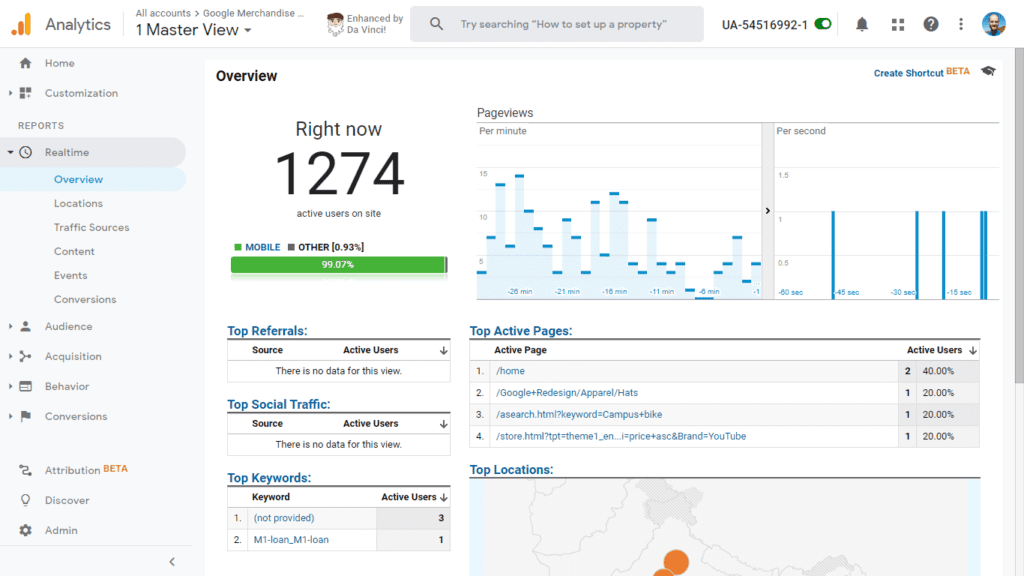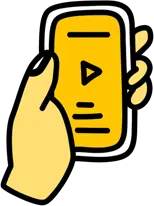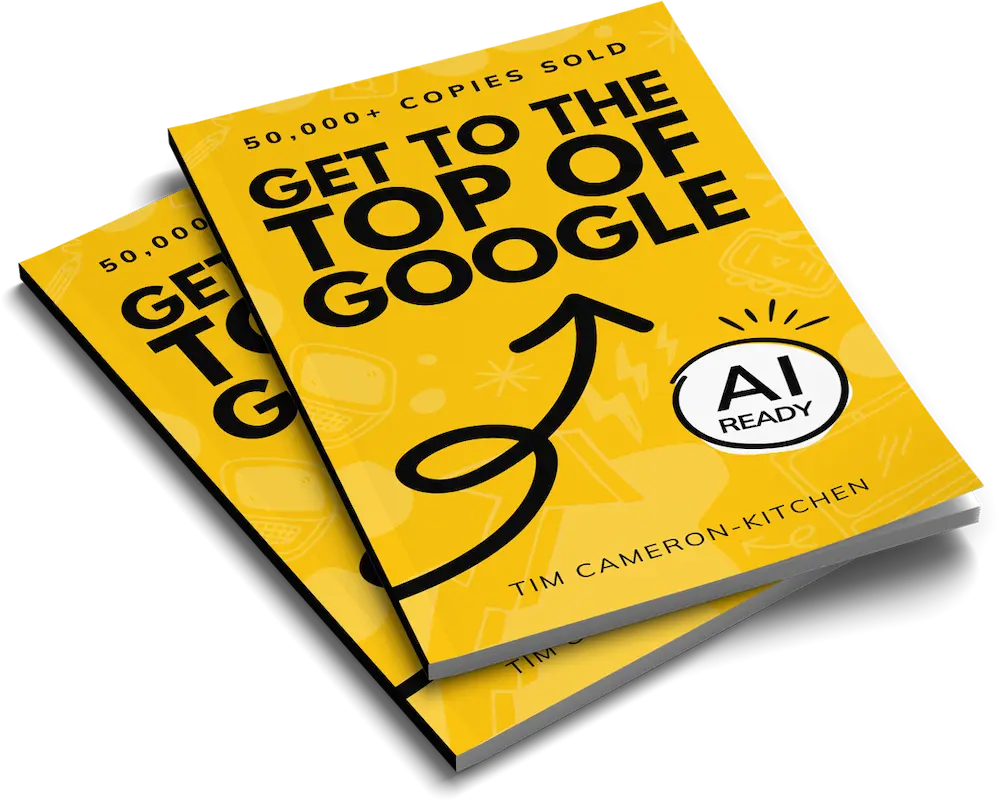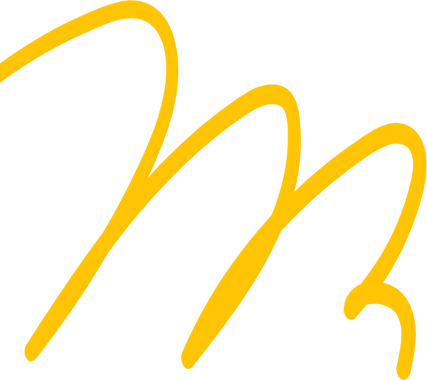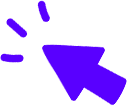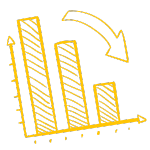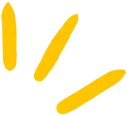
Get Weekly Marketing Tips
Join 30,000+ marketers and get the best marketing tips every week in your inbox
Warning!
Google is closing Universal Analytics on July 1st 2023.
Prepare for the replacement, Google Analytics 4, by reading our complete guide.
As the number of internet users globally continues to grow year on year and consumers spend more time researching and making purchases online, businesses of all sizes are paying greater attention to digital marketing opportunities. For any business with an online presence, the company website is at the core of all digital marketing activities. But how can you tell if your website is attracting the right people? How do you know if social media and Pay-Per-Click (PPC) campaigns are driving enough traffic to your site to make the investment worthwhile? Google Analytics (GA) is the most popular free tool for analysing website traffic. It provides a wealth of data that businesses can use to evaluate how their website is performing, enabling them to plan an effective digital marketing strategy and change tactics as necessary to achieve the best results.
This beginner’s guide to Google Analytics will provide an overview of how this tool works, what it can do, the key terms you need to know and how it can benefit your business by informing your future decisions.
Is your marketing underperforming?
Request a free website and marketing review and our team will tell you how to improve your marketing.


How Does Google Analytics Work?
Google Analytics works via a piece of Javascript code placed on every web page the business wants to measure. If you have an admin account in your website’s Content Management System (CMS), it’s easy to install the Analytics tag following Google’s instructions, or you can ask your developer to help.
When a user visits the website, the code collects various data, including the HTTP request of the user, the browser they use and the first-party cookies they agree for you to collect. This may sound complicated, but essentially, this data is used to provide insight into user demographics and behaviours, such as their language, location, age and gender. The code sends this data to Google Analytics, which aggregates it into four levels:
- User Level (the actions of each user)
- Session Level (the individual visits)
- Pageview Level (the individual pages visited)
- Event Level (video views, button clicks and similar actions)
The aggregated data then appears in the various dashboard reports.
Once the Analytics tag has been added to your web pages, this process will take place automatically, leaving you to focus on reviewing and analysing the data collected.
Is your marketing underperforming?
Request a free website and marketing review and our team will tell you how to improve your marketing.


What Can Google Analytics Do?
Google Analytics is a huge platform that tracks how people interact with a website. The dashboard contains five standard reporting areas, each of which is split into further sub-sections that allow you to dive deeper into the data collected. These pre-set reports are listed in the left-hand menu of the dashboard.
Real-time reports show current activity on your website. They provide a snapshot of engagement with a website at any particular time. If a visitor has triggered an event or page view within the last five minutes, they will be included in this report. Sub-sections of this report provide further data on the visitors’ location, the traffic source (where they came from), interactions that lead to a conversion and more.
Real-time reports are a good way to test that Google Analytics is set up and working correctly. This is useful when you first use the platform and for testing whether the platform accurately records a conversion when you add a new Event. It’s also the most suitable report for real-time monitoring of campaign performance and identifying trending topics.
By default, Audience Reports provide insight into the people who have visited your site in the past week. Use the calendar drop-down in the top right of the screen to change the duration to look at a longer or shorter period. You can also use this to compare against previous periods to monitor progress. The data in this report includes the number of unique users, sessions, page views, bounce rate and more. These terms will be explored further in the next section.
There are 15 sub-sections in this category, which demonstrates the depth of data available. Cohort Analysis segments users into a group based on a date, such as the date of their last visit or the date a user completed a particular goal. Demographics provide details such as the age and gender of visitors. Take your time to look through all sections of this report and identify a handful to focus on while you’re getting used to the platform. Going forward, you can use these insights to inform your customer personas and better align your content to the types of visitors coming to your site and taking meaningful action (such as subscribing to your newsletter, submitting a contact form or buying a product).
Acquisition Reports show where your visitors are coming from. There are five sub-sections in addition to the overview, which shows the top channels driving traffic to your site — organic search, referral, social, direct, paid search and [other].
Whether or not you sell products or services directly via your website, you’ll also want to set up goals in Google Analytics. This will allow you to monitor conversions and identify which channels are the most profitable. It’s important to note that a conversion doesn’t just have to be a sale — you might also want to track downloads of a report or lead magnet, requests for a free consultation or sign-ups to a free trial of your software. While these don’t directly lead to revenue, they mark the entry point into the sales funnel and allow you to quickly identify how many engaged users you’re attracting to your site, which can lead to conversions that later result in a visit to your physical location or an upgrade to a paid account or subscription.
Is your marketing underperforming?
Request a free website and marketing review and our team will tell you how to improve your marketing.


The “Channels” sub-section displays the acquisition data in a graph format, making it easy to see spikes in activity. The “All Traffic” section shows the number of visitors from each channel. If the majority of your traffic is coming from one source, you can invest more resources into this channel to capitalise on current success. “All Referrals” is a useful report for monitoring the success of content marketing and PR outreach campaigns. This sub-section of the report shows domains that have referred traffic to your site and excludes search engines and direct traffic. “Campaigns”, as you would expect, allows you to track your individual campaigns.
Behaviour Reports show how visitors move through your website. Where do people exit the site? What is a typical journey through different pages? How are key landing pages performing? These reports provide great insight into the user experience and can help your team identify opportunities to improve the conversion rate of your website. Behaviour reports can also show what type of content performs well and which pages mark the exit point of your site.
There are seven sub-sections in addition to the overview page. The “Behaviour Flow” provides a visual demonstration of how visitors move from one page to the next. If users tend to drop off just before converting, perhaps there is an issue with the page. eCommerce websites that see a high rate of basket abandonment (the act of exiting the site before the purchase) can look at the behaviour flow to identify sticking points. Are you asking users to fill in multiple forms on separate pages before they can purchase? Is there a clear indication of the various stages — address, billing information, summary and purchase — that users need to go through so they can which stage they’re at? Can you condense the information you’re asking for onto one page to allow for a quick and easy transaction without sacrificing usability or cluttering the page?
“Site Content”, “Site Speed”, “Site Search”, “Events”, “Publisher” and “Experiments” sections form the remainder of this report. The behaviour report contains valuable data for improving the user experience and plugging any gaps that may be leading to missed conversions and high bounce rates.
Conversions Reports are often the first place a new business user heads to. You want to see results, and results mean sales, right? This report is also extremely valuable for businesses chasing new subscribers and leads. It contains three sub-sections: “Goals”, “E-commerce” and “Multi-Channel Funnels”.
To track conversions, you must first set up goals. It’s then possible to see the journey visitors take from entering the website to converting via the “Funnel Visualisation” in the “Goals” sub-section. You can also use the “Goal URLs” tab to see the pages that conversions have taken place on.
Like the Behaviour Flow, you can use the Funnel Visualisation to see how many users drop off at each stage of the funnel. The funnel will naturally become narrower — not every visitor who lands on your site will convert — but if you notice a harsh discrepancy between the number of visitors moving between pages in the centre of your funnel, for example, it’s a good indicator that there’s something on that page that’s not resonating with users and blocking them from going further.
Google Analytics provides detailed data, from shopping and checkout behaviour to product and sales performance. You can add more functionality by using the Enhanced Ecommerce plugin, which provides a detailed analysis of user interactions such as product clicks and product views.
Is your marketing underperforming?
Request a free website and marketing review and our team will tell you how to improve your marketing.


The “Multi-Channel Funnels” report is a great tool for both marketers and sales teams. It allows you to drill down into the data and understand the paths to conversion, including assisted conversions. These are conversions where one channel was not solely responsible for the conversion; for example, a user may come to your website via a PPC ad, leave the site, and then later come back to the website directly (by inputting the URL in the search bar) to convert. In this case, direct would be listed as the conversion source, as this is where the conversion took place, but it would be classed as an assisted conversion, with PPC aiding the process. Tracking assisted conversions when you’re running a paid ads campaign can help you get more accurate conversion and cost per acquisition data.
Once you become familiar with Google Analytics’ standard reports, you can further customise them to show the data that you most often refer to. Google’s Solutions Gallery provides downloadable templates for the most popular custom reports.
If you’re running paid advertising campaigns, link Google Analytics to your Google Ads account to see the full customer cycle. Connecting your accounts will allow you to monitor ad and site performance in Google Analytics, rather than having to flit between GA and the Google Ads interface. You’ll also be able to improve your Google Ads remarketing campaigns with access to Google Analytics’ “Remarketing” and Dynamic Remarketing” features.
Is your marketing underperforming?
Request a free website and marketing review and our team will tell you how to improve your marketing.


Key Terms You Should Know
First-time users of Google Analytics may feel overwhelmed by the sheer amount of data at your disposal. Where do you start? What do all the tables and metrics mean? Having a good grasp of the fundamental terms will help you navigate the platform and makes it easier to follow Google’s guidance. This list is far from exhaustive, but it contains the key terms you’ll need to get to grips with Google Analytics.
Acquisition: Acquisition is the number of users coming to (and the sessions taking place on) your site. If acquisition increases month on month, for example, it means that more users are coming to your site (or existing users are coming to your site more often).
Channel: All traffic coming to your website is grouped into a source, or channel. These channels are Organic Search, Direct, Referral, Paid Search, Social, Affiliates, [Other] and Display.
Let’s look at these in more detail:
- Organic search: Organic search traffic is all traffic that comes via a search engine (such as Google, Bing and Yahoo!). If a user conducts a search, whether for your brand name or a keyword you’re targeting and ranking well for, and this user clicks on your website from the Search Engine Results Pages (SERPs), they will be grouped into this channel.
- Direct: Direct shows you the traffic coming directly to your site by typing in your URL into the search bar. High levels of direct traffic indicate a healthy brand awareness and may be traffic that has seen a traditional advertisement of your business in a newspaper or on the television, or loyal users who have previously purchased from you and come back to you time and time again to restock.
- Referral: This is traffic that comes to your website from any website other than a search engine (organic). If you publish an article on a website that includes a backlink to your site and a user clicks on the link to go to your website, they will be classed as referral traffic.
- Paid Search: Paid search traffic is traffic from paid advertisement campaigns, such as Google Ads. It’s important to note that paid social traffic may not always align with the clicks you see from within Google Ads. This can be due to several factors, such as whether you’re also running Microsoft Ads (Bing), as Google Ads won’t track this traffic, or whether some paid traffic is being misattributed into another channel.
- Social: The social channel groups any traffic that comes via a social network, such as Facebook, Twitter, Instagram, LinkedIn or Reddit. This channel includes only organic clicks from the platform to your website (such as via a link in a post) — traffic from LinkedIn Ads, Facebook Ads or any other paid social campaign will not be attributed to this platform.
- Affiliates: The affiliate channel helps you see clicks to your website via an affiliate link. Affiliate marketing works by offering relevant businesses or publications (an affiliate) a unique link pointing to your website. The affiliate then earns a percentage of the total sales resulting from that affiliate link. Affiliate marketing is a valuable marketing strategy that increases your reach and lets you leverage established audiences for a small cut of your profits. Monitoring affiliate clicks in Google Analytics lets you pinpoint the best-performing affiliates.
- [Other]: [Other] traffic is any traffic that cannot be attributed to another channel. [Other] traffic often makes up a tiny percentage of overall traffic and is largely negligible. However, if you’re seeing large amounts of [other] traffic, there may be an issue with your attribution model; it may be, for example, that Google Ads traffic is being misattributed to [other] rather than paid search.
- Display: Display ads are a form of paid traffic that shows banners promoting your business to users across the internet. The display channel, then, shows all clicks on ads shown across the Google Display Network, which websites can register to be a part of.
Conversion: If goals are set up in Google Analytics, a conversion is recorded whenever someone completes a goal. This could be making a purchase or downloading an eBook.
Page Views: This shows you the total number of pages viewed by all visitors (this is not the number of visitors or users).
Sessions (formerly “visits”): This tells you the total number of sessions — or individual blocks of time spent by users. If a user is inactive for 30 minutes or more, the session will be deemed finished. If this user then returns after the session is over, a new session will begin. As a result, you will often see more sessions than unique visitors, as some users will return to complete multiple sessions over a period.
Unique Visitor: Every visitor to your site has their own IP address and is, therefore, unique. If a user comes to your site multiple times during a month, each visit will be treated as a separate session, but they will not contribute to the unique visitor count.
Hits: When a page is viewed on your site or a user completes an event, a “hit” is registered in Google Analytics.
Event: Event tracking lets you track interactions with your content. This can be used to track views of an on-site video (and the percentage of those who watched it until the end), clicks on a call to action or downloads of a PDF, for example.
Bounce Rate: A bounce is recorded every time a user leaves your website without interacting. Bounce rate is not only an indication of visitors who land on your website and immediately “bounce” off; a user may be highly engaged and spend seven minutes reading a blog post, but if they read your post and then leave without clicking on another page, Google Analytics will register the visit as a bounce.
Bounce rate, then, is a percentage of all users who leave without interacting with you. To reduce your bounce rate, look at each page and consider whether it meets users’ needs and compels them to take action. Add engaging calls to action to pages with a high bounce rate to specify the action you want them to take.
Pages Per Session: This the average number of page views across all sessions. You can view pages per session at a total level (across all channels) or drill down into each channel to see how engaged each group of users is.
Average Session Duration: The average session duration tells you how long, on average, users are spending on your site. As with pages per session, you can look at this at a total level or by channel and use this to inform the direction of your campaign. For example, if organic traffic is spending an average of over five minutes on your site, your users are highly engaged and it may be worth investing more budget into this channel to increase your reach and potential for conversions.
Dimensions and Metrics: Google Analytics reports are made up of “dimensions” and “metrics”. A dimension is an attribute of your user, while metrics are quantitative measurements. For example, visitor X’s gender is female (the dimension) and the number of sessions from people of that gender is 10,000 (metric). These are useful terms to understand when creating custom reports.
For a more complete rundown of Google Analytics terms, check out the ultimate Google Analytics glossary.
Benefits of Using Google Analytics
You’re probably beginning to see what a powerhouse of web analytics this tool can be. Even using Google Analytics at the most basic level will deliver a whole range of business benefits, including allowing you to:
- Track and measure your website’s performance and adapt your digital marketing strategy accordingly
- Identify successful marketing activities and plough more resources into these, and weed out campaigns that are not working and redirect resources elsewhere
- Plan an effective content marketing strategy by monitoring the success of individual blogs and articles
- Segment your audience for more targeted marketing campaigns that focus on groups at different stages of the buyer’s journey
- Get additional data, build a complete picture of user behaviour and boost remarketing efforts when you link Google Analytics to your Google Ads account
- Identify poor-performing pages and either remove or optimise these to reduce bounce rate and increase conversions.
Google Analytics is a fantastic free tool for tracking the performance of a website, allowing you to make informed decisions about your digital marketing strategy. Once you’ve got to grips with the basics, use your data to increase leads and turbo-charge conversions. When used in conjunction with Google Ads, Analytics also gives you the tools you need to deliver awesome PPC campaigns. Analytics is a must-have digital marketing tool for any business.
Thinkpluss are experts at identifying how a business can grow and improve its digital marketing efforts. Request your free marketing review today and let us help set you on the path to success.