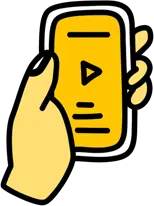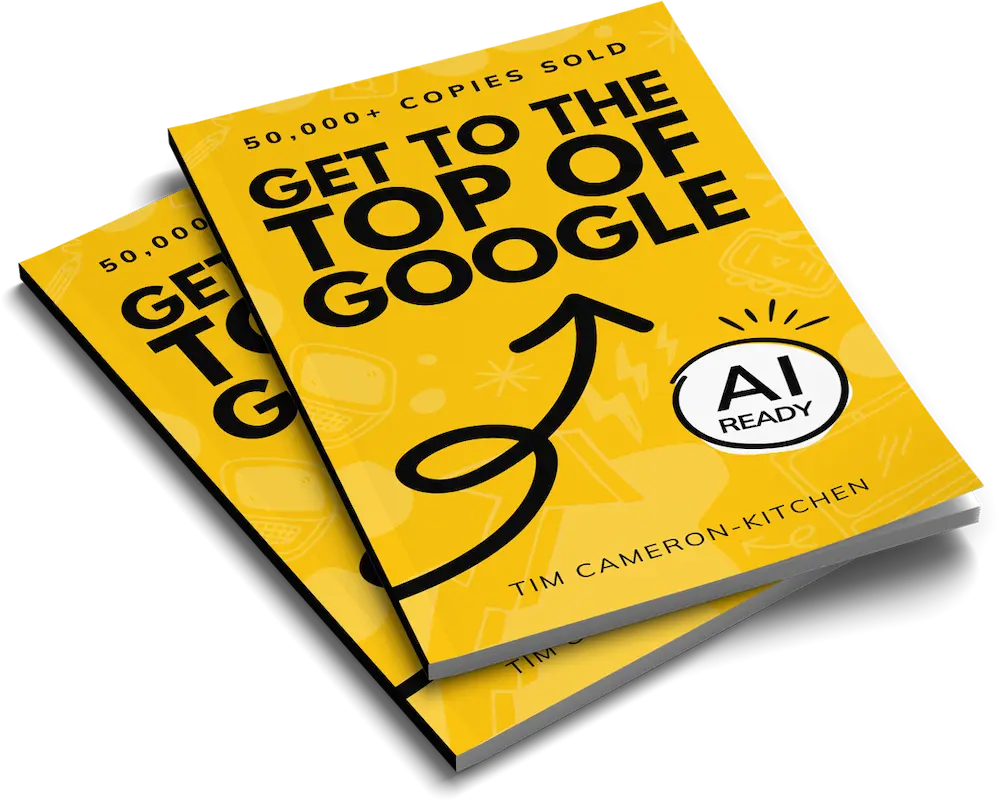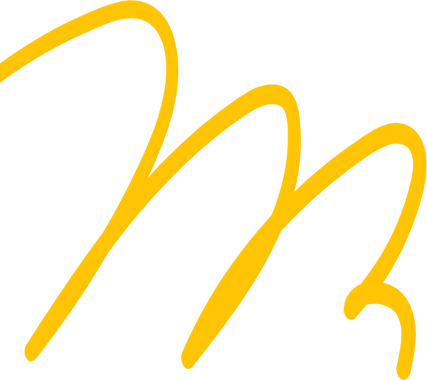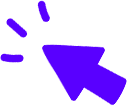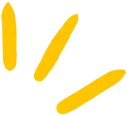
Get Weekly Marketing Tips
Join 30,000+ marketers and get the best marketing tips every week in your inbox
As a small business owner, you’re always looking for ways to make your life easier. One way to do that is to migrate from Bigcommerce to Shopify.
Shopify is a platform that makes it easy to create an online store and offers many features that BigCommerce doesn’t have.
In this blog post, we’ll walk you through migrating your store from BigCommerce to Shopify. We’ll cover everything from creating your Shopify account to uploading your products. Let’s get started!
What’s covered in this post:
- Why move from BigCommerce to Shopify?
- The migration process options and positives and negatives?
- Migrating using the Store Importer App
- Manual migration
- Migration using an Automated Shopping Cart Migration Solution
- Hire a Developer or Agency
Why Move from BigCommerce to Shopify?
The number of users who shopped through a Shopify store increased by 52% in 2020, Shopify reported in a 2021 press release. So if you’re considering making the move, you’d be in good company.
But what makes the Shopify store so popular with merchants and users alike? The answer is in its easy-to-use interface, great support, a huge community of developers and the number of themes that users can pick from.
The result is a professional-looking online store that has been designed with eCommerce in mind that can be set up in as little as 15 minutes.
Here we explore why you should choose Shopify specifically over a BigCommerce store and make the switch.
It’s easy to use
As we’ve already described, it’s possible to set up a very basic Shopify store in as little as 15 minutes. While it will take much longer to personalise it to your brand and customise your options, it’s still an easy-to-use interface.
Setting up your Shopify store is easier than a BigCommerce store. This is because Shopify is slightly less flexible than BigCommerce.
Unless you’re a big business with a team of developers, Shopify should have all the functionality you require, and you should find it easier to use.
It has great design options
Neither platform has many free themes, but Shopify has plenty of additional themes you can pay for. They vary in price, so you’ll likely find one to fit your budget.
BigCommerce also has plenty of paid themes — more than Shopify, but they are less thoughtfully designed and are often just slight variations on each other.
In general, Shopify’s ease of use means that the themes are much easier to customise and tweak to create an online store that’s personal to you.
Is your marketing underperforming?
Request a free website and marketing review and our team will tell you how to improve your marketing.
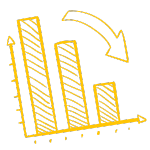
Great for security and plenty of payment options
Both BigCommerce and Shopify are evenly matched here with plenty of payment options like Apple Pay, Google Pay, Paypal, Visa, Mastercard and AMEX.
Both are easy to set up, and both come with the SSL certificate as standard.
The support is second to none
Both the Shopify and BigCommerce stores give you access to 24/7 customer support via phone and live chat. They both have a great help centre with lots of helpful video content.
The standout feature for Shopify is how their intuitive website dashboard links through to their learning centre at appropriate points.
Thanks to its popularity, there are endless resources and community forums to help you find your way around.
It has a flexible pricing structure.

Source: Shopify’s Pricing Plans
Shopify has five pricing plans, including three core plans plus a Lite option and Shopify Plus for larger businesses.
Shopify Lite isn’t the best option if you’re looking for a complete eCommerce platform, but it is useful if you already have a basic website you’d like to add a payment button to.
While the pricing options for a Shopify store aren’t much different from BigCommerce (each plan is only 99p per month cheaper than its BigCommerce equivalent), Shopify does come loaded with more features, which leads us to our next point.
There are plenty of great features
BigCommerce has more built-in features than Shopify, but thanks to its app store and Shopify partners, Shopify presents more possibilities.
With Shopify 2.0, it’s possible to include a meta description within each product page, customisable URLs, discount card creators and analytics to track performance.
While Shopify was not originally built with SEO in mind, it’s certainly possible to optimise your Shopify store for SEO. Many of the great new features in Shopify store 2.0 will help with this.
Want to try it for yourself? Watch our video on SEO Shopify optimisation.
To sum up, if you’re happy with your BigCommerce store, there isn’t a massive reason to move from BigCommerce to Shopify. However, if you’re a small to medium enterprise and finding BigCommerce a little clunky and difficult to use, then a move to Shopify migration might be a good option for you.
The Migration Process Options and Positives and Negatives?
If you’re here, then you’re already thinking about migrating BigCommerce to Shopify. If that’s the case, it’s a good idea to understand your options before you make a start. Which option you choose depends on how much time, money and expertise you are willing to commit to Shopify migration. We recommend you read all four options before you make your decision.
Here we’ll take a quick look at the pros and cons of each option before taking a more in-depth look at the process for each one.
1. Use the Shopify Store Importer app
This is likely the best all-round option if you’re looking for something cost-effective, easy and fast.
Positives
- It’s just a few simple steps
- It’s easier than the manual process
- It’s free to do.
Negatives
- You will need to be able to export an “all content XML file” to do this. If your online store doesn’t have this capability, you’ll need to look at other options.
- Whilst it’s an easy process, you rely on Shopify’s support if things don’t go to plan.
2. Manual migration
You can import data manually if you’re familiar with both the BigCommerce and Shopify store platforms.
Positives
- It’s completely free
- It’s secure and complete because you’re in control of your data migration.
Negatives
- To do this well, it’s time-consuming and needs a meticulous eye
- It may require additional research into each platform because the likelihood of errors is high.
Get to the top of Google
Learn how to get your website to the very top of Google (and turn that traffic into revenue).

3. Use a Store Importer app
There are multiple BigCommerce to Shopify migration tools available. Some examples are LitExtension & Matrixify (formerly Excelify). For this article, we’ll be looking at Cart2Cart.
Positives
- Usually, only a few short steps to full Shopify migration
- Technical consultants are on hand
- Likely to have good security
- It’s easy for a beginner to use.
Negatives
- Cost is normally based on the amount of product data, so it can become costly if you have a big online store data import
- It’s still possible for errors to occur.
4. Hire an agency or developer
This is a great option if you’re time-poor and can afford it. You may already have someone you work with who can do this for you.
Positives
- The developer or agency will likely do all of the heavy lifting, so this can be a stress-free experience
- They’re likely to provide a warranty period or several feedback rounds to ensure the job is complete.
Negatives
- It can be expensive
- You may need to check the data import and store data to ensure the Shopify migration meets your requirements.
Migrating Using the Store Importer App

Source: Shopify App Store
If you’re unsure of where to start, looking into the free migration tool that comes with Shopify is where we’d recommend first. If it works out for you, then it’s by far the quickest, easiest and cheapest option.
Next, we’ll guide you through the simple steps you need to take to migrate BigCommerce to Shopify using the Shopify migration tool.
Step one
Export your store data, order data and customer data from BigCommerce. You’ll need to do these things separately to create three individual CSV import files.
Export your product data from BigCommerce
- From your BigCommerce dashboard, go to Products > Export.
- Under Export Template and File Format Options, select Default and click Continue.
- In the Products dialog box that appears, click Export my Products to a CSV file and then click Close. A CSV file containing your product data is saved to your computer.
- Under Export Template and File Format Options, select Bulk Edit and click Continue.
- Click Export my Products to a CSV file and then click Close. A second CSV file containing additional product details and variant data is saved to your computer.
Export your order data from BigCommerce
- From your BigCommerce dashboard, go to Orders > Export.
- Under Export Template and File Format Options, select Default and click Continue.
- In the Orders dialog box that appears, click Export my Orders to a CSV file and click Close. A CSV file containing your order data is saved to your computer.
Export your customer data from BigCommerce
- From your BigCommerce dashboard, go to Customers > Export.
- Under Export Template and File Format Options, select Default and click Continue.
- In the Customers Export dialog box that appears, click Export my customers to a CSV file and click Close. A CSV file containing your customer data is saved to your computer.
Step two
Import data into Shopify.
- From your Shopify admin, click Apps > Store Importer.
- On the Import your data into Shopify page, choose BigCommerce from the drop-down menu.
- Under Upload files, click Add file and select your exported files. You can select as many CSV files as needed. When importing products, you need to add the exported files for both the Default and Bulk Edit templates for the data to import properly.
- Click Continue import > Import.
Step three
That’s it! Your BigCommerce to Shopify migration should be complete.
Struggling to get all your marketing done?
Download our marketing priority planner and get your marketing back on track.

It’s a good idea to check your data import has worked how you wanted it to before moving on. Go through your online store page by page and check your products are in place along with any variant data like colours and sizes.
It’s also a good idea to check data like your orders and customers have transferred across fully.
Shopify has compiled a list of potential outcomes following your BigCommerce to Shopify migration, which we’ll look into next.
Import successful with changes
If your import is successful, there’s nothing to do other than what we suggested and double-check your data import has made it to your target store successfully.
If there are any changes you need to make, you can edit the imported information by clicking “View Items” in the review section of the import summary.
Historical orders
Orders imported from your previous platform are migrated to your Shopify store. These orders are automatically set to the “Archived” status. You can unarchive them, but you won’t be able to do anything with them that you can’t do with orders created in a Shopify store.
Some products or customers failed to import
If some of your products or customers didn’t import, you could add them manually.
If two or more customers share an email address or phone number, then only the most recently created customer entry is imported.
Products are imported but not published
If you had any products in BigCommerce that were set to be hidden, they would be imported into Shopify as hidden. If you don’t want a product to be hidden, make it available for the sales channels of your choice.
Product variants failed to import
You will need to use the manual migration process to add product variants. This means that if you have a product that includes different options for size and colour, you will need to add each variant manually. The same is true for dimensions. You will need to add these to your product description.
Digital products
It’s possible to migrate digital downloads, but they won’t publish automatically. For digital download product data, download the Digital Downloads app, and follow the steps.
Manual Migration
Shopify has covered this process in more detail on their website. As we mentioned, it can be a long process that requires a good understanding of both platforms to get it right. Before diving in, read our brief summary of each step below to understand how to migrate BigCommerce to Shopify manually.
Step 1: Configure your basic administrative settings
You should complete the basics before beginning your BigCommerce to Shopify migration. Review these considerations by Shopify, complete your store set-up and ensure you have logins for the staff who need one.
Step 2: Organise your data
Decide ahead of time which products, customers, orders and any other data you’ll need on your new site. The less you can move over, the easier the process will be.
Once you’ve decided on this, compile everything into CSV files.
Step 3: Import products using a CSV file
If you’ve exported files from BigCommerce, you’ll need to check if the CSV file format matches the format required by Shopify. You can read full product import instructions here.
https://www.youtube.com/watch?v=9zdiCMJ9Tlo
Step 4: Import customers using a CSV file
You can only import customer files that are 1MB and smaller, so you may need to use multiple files or limit your customer list. Your customers will also need to be invited to register their accounts with your new store using the email addresses you’ve imported. Find full instructions here.
Step 5: Organise your products after migration
Review all of your products, including product and meta descriptions, create collections, a drop-down menu and get familiar with your inventory.
Step 6: Choose your theme
This should be straightforward. Simply add your chosen theme from the Shopify theme store.
Step 5: Set up your domain
Either purchase a domain through the Shopify store or repoint your existing domain.
Migration Using an Automated Shopping Cart Migration Solution
This fast, easy way to complete your Shopify migration removes much of the manual effort. Multiple importer apps do a similar job, so which one you opt for should depend on your budget and the level of support you need. Ensure you research and pick the one that works for you and has good customer reviews.
Two options are LitExtension & Matrixify (formerly Excelify), but here we’ll look at Cart2Cart as they have great Trustpilot reviews.
Step 1 — Select your source cart
You will need to provide the existing URL for your store and then fill out a few details about your source store to establish the connection.
Step 2 — Connect your target store
Your target store is your Shopify online store. You will need to provide the new URL you’ve set up for this. You can switch over your domain later.
Step 3 — Select the data you’d like to migrate
Go through your data, match the ones you’d like to import to your target store data and select any additional options you require.
Step 4 — Launch the migration tool
Run a free demo migration to see how the tool works. If you’re happy, export the complete product data and import the data using Cart2Cart.
Step 5 — Check your imported data
We recommend double-checking your store to ensure your BigCommerce to Shopify migration has worked as you expected. You may need to go through your pages and tidy up any product variants or descriptions.
Underwhelmed by your digital marketing agency?
Learn all the signs that it might be time to change

Hire a Developer or Agency
When you’re ready to move your WooCommerce store data from the old site into a new one, hiring an agency or developer is the easiest way.
Many factors go into picking which developer or agency will make this process run smoothly, such as their experience with both platforms, their security procedures or their after-sale support.
Here are a few things to consider when choosing who to perform your migration.
Developer or agency?
If you’re simply looking for someone to migrate BigCommerce to Shopify, picking a developer might be a cheaper, quicker option as they can easily be found on platforms like Fiverr.
The benefit of choosing an agency is getting access to a whole team of experts, including designers and SEO experts. So, if you’re looking for a more holistic way to set up your new online store, an agency is an excellent way to ensure it’s optimised for user experience and SEO.
Listen to our podcast on Shopify SEO for beginners if you’d like to try it yourself.
What’s your budget?
As mentioned, choosing an agency gives you access to a team of experts. This often means their costs will be higher than if they were just a freelancer.
If it’s possible to project manage your Shopify migration yourself, finding a developer might be slightly more cost-effective.
Of course, some developers are costly, and some agencies are very reasonable, so you should pick the option that works for you.
Have a low budget but need SEO and design? It might be worth looking into an affordable agency. Have a bigger budget but just need a developer? Look for one with great reviews and relevant experience, even if they’re a little more costly.
Are they a Shopify Partner?
If an agency or a developer is a Shopify Partner, it means they have worked with multiple Shopify eCommerce stores and are likely to understand the platform well.
Checking out the Shopify Experts page is a great place to start, but you will need to set up your Shopify store URL first.
Can they show you reviews?
If you can’t find reviews for the developer on the platform you found them on or through Google or Trustpilot, then don’t be afraid to ask them.
Choosing a developer or agency with good reviews can put your mind at ease and help you understand their experience with BigCommerce and Shopify data.
Do they provide after-sale support?
Ask your developer or agency about their after-sale support. They will likely provide a warranty period or offer several rounds of feedback.
This is great because if anything isn’t quite right with your BigCommerce to Shopify migration, you won’t be left alone to fix it. If no after-sale support is offered, you may wish to look elsewhere.
How much time can you offer?
You might need your developer or agency to do everything for you from start to finish with minimal input from yourself. If this is the case, an agency with a project manager is potentially a better option for you.
The more information you can offer upfront, the easier the process will be. For example, if you can help list the products, customers and orders you do and don’t need to migrate up front, this will prevent confusion and lead to a smoother process.
If you’re time-poor, create a brief for your developer clearly outlining your expectations and what your ideal outcome is.
Want to work with a team of Shopify experts who can improve the experience of your eCommerce store? Learn more about Thinkplus’s eCommerce services for Shopify online stores (both Website Development and Shopify SEO).